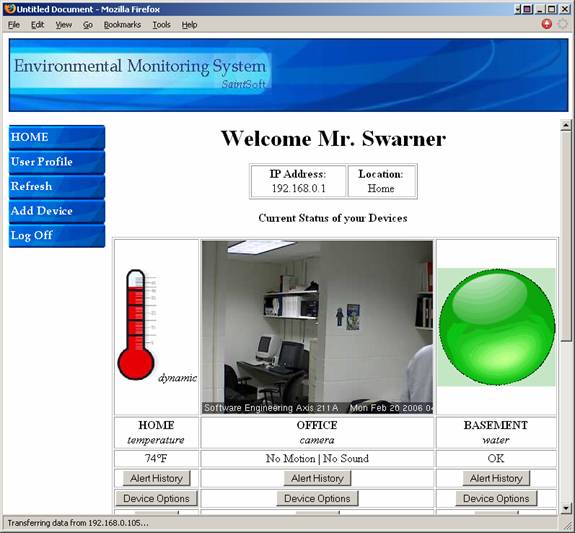Detailed Design
Requested By: Mr. Ken Swarner
Systems
Administrator
Computer
Science Department of Siena
College
Dr.
Tim Lederman
Professor
of Computer Science
Computer
Science Department of Siena
College
Environmental Monitoring System
SaintSoft
Prepared
By: David Moore – Team
Leader
Daniel Schuldt
Hannah Palmer
Christian Damberg
Lioubov
Mikhailova
Tina Ting
February 20, 2006
Table
Of Contents
1. External Design Specifications. 3
1.1 User Displays. 3
1.2 User Summary. 25
1.3 Detailed Data Flow Diagrams. 33
1.4 Functional Decomposition Diagram... 40
1.5 Logical Data Dictionary. 42
1.6 Logical Data Stores. 56
1.7 Functional Requirements. 60
1.8 Production/Development Environments. 64
2.
Architectural Design Specification.. 66
2.1 Database Schema. 66
2.2 Physical Data Structures and Data File
Specification. 66
2.3 Structure Diagrams. 69
2.4 Parameter
Specification. 79
2.5 Functional Descriptions. 80
3.
Testing Requirements. 81
3.1 Test Plan. 81
4.
Detailed Design Specification.. 112
4.2 Packaging Specification. 112
5.
Appendices. 113
5.1 Gantt Chart 113
5.2 Glossary of Terms. 114
Login Screen:

Users are able to
check current new about the product and company. They are able to log into the system, access
the password recovery page and access the registration pages.
Password
Recover Screen:

Confirmation Pop-up for Password Recovery:

If the user forgets
their password then they can enter their use name, a security question, and the
answer to that security question and the user password will be sent to the e-mail
address they provided during registration.
The pop-up appears when the submit button is pressed.
Welcome
and First Register Screen (Account Information):

This is the first
screen once the user decides to register.
The user will enter an e-mail, password twice, a security question, and
an answer to that security question.
Pressing submit will take you to the next register screen.
Second
Register Screen (Contact Information):

The user will enter
contact information into this screen.
The contact information includes the user’s first name, last name,
street, city, state, the location of their computer, and a phone number. Pressing submit will take the user to the
last registration screen.
Third Registration Screen (Notification Information):

Third Registration Screen (Notification Information) continued:

This is the final registration screen.
The user can enter up to five e-mail address and five phone
numbers. These e-mail address and phone
numbers will be used to contact the user in the case of an alert or
notification.
Initial Sensored User Screen:

This screen is the initial screen a user will see when first logged
in. The users IP address and location of
the computer will be displayed along with a warning that there are no sensors
registered. The user can change the user
profile and add a device from here.
Register Sensors Screen:

This screen will
allow the user to register a sensor. The
owner of the sensor, the location of the sensor and the type of sensor need to
be specified. The IP address and
operating system will be auto filled.
Regular
Sensored User Screen:
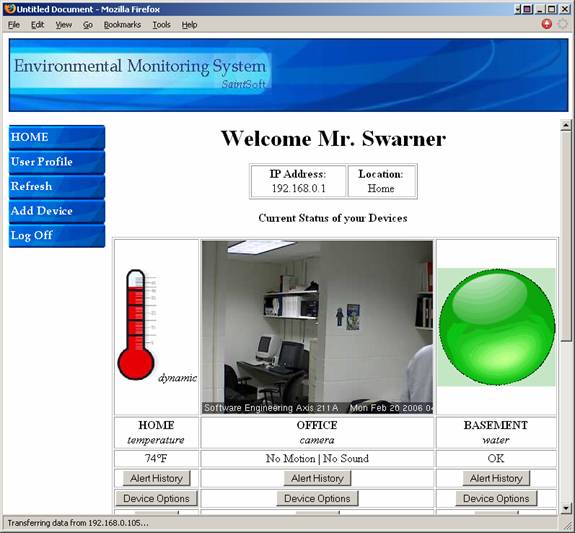

This screen is an
example of a user with three sensors.
The user is able to view the alert history, device options, and has the
ability to delete sensors from this page. The user can change the user profile and add a
device from here.
Sensor Alert Screens:

When the user-view
the alert history this page appears. The
time, date and nature of the alert are displayed. Clicking back will bring the user back to the
main page.
Device
Option Screens:

When the device
options button is pressed this screen appears.
The owner of the sensor, the location and the threshold for the certain
sensor can be changed. The user can also
enable and disable the sensor if need be.
Delete Sensor Pop-Up:

When the delete
button is pressed this pop-up appears checking if the user really wants to
delete a sensor.
User Profile Screen:

User Profile Screen continued:

When the button for
the user profile is pressed this page appears. The user can see the profile information and
change it accordingly. The information
here was entered during registration.
Administrator
Screen:

Administrator Screen continued:

When the
administrator logs in this is the screen that appears. From here the admin can view the IP address
and location of the machine being used.
The admin can also view some statistics of the system along with the
most recent alerts and the system status.
The admin can change the admin location, e-mail and password by clicking
the buttons to the left. The admin can
query the user database by specified fields at the bottom. Finally the admin can delete, disable,
activate and disable/enable sensors by using the buttons on the left.
Admin
Location Screen:

The admin location
page allows the admin to change the location name of the main administrator
machine used. The IP address is
automatically provided.
Change
E-mail Screen:

By pressing change
e-mail, the admin is able to change the main administrator e-mail by providing
the old e-mail and the new e-mail twice.
Change
Password Screen:

Change password
will allow the admin to change the admin password. The admin must provide the old password and
type the new password twice.
Disable/Enable
Sensor Screen:

When the disable/enable
sensors are clicked then the admin can specify a user name and enable or
disable the user’s sensors.
Query
Result Screen:

By specifying the
field to search by and the information to include the admin can use the query
section in the main admin page to view information from the database. This page appears when the admin queries the
database. The admin can select a user
then click changed selected and can change any user information about the user.
Delete Account Pop-Up:

When the delete
account button is pressed this pop-up appears to verify the change the admin is
about to make.
Deactivate Account Pop-Up:

When the deactivate
account button is pressed this pop-up appears to verify the change the admin is
about to make.
Activate Account Pop-Up:

When the activate
account button is pressed this pop-up appears to verify the change the admin is
about to make.
Remote User Screen:


This page appears
when a remote users logs in. The remote
user is able to view the alert history and the information provided by the
sensors. The remote user can add a
device and view the machines IP address and location.
Login Screen:
The Login Screen is the first screen that a user is faced with upon
access to the system. This screen
contains a section in which current news is displayed. Such news could include upgrades to the
system, new sensors available to users or a simple system status. The screen also contains two entry
fields. The first field is for the user
name, the second for the user’s password.
Upon correctly completing the specified information, the user is then
directed to the corresponding user welcome screen. The initial login screen also provides the
user with two links. The first link
allows the user to retrieve a lost password.
Upon clicking the link, the user is directed to the password recover
screen. The second link allows a new
user to create a new account and when clicked, directs the user to the first
register screen.
Password Recover Screen:
The Password Recover Screen allows a user to
retrieve a lost or forgotten password.
This screen contains 3 fields.
After being directed to this screen from the Login Screen, the user is
prompted for the user name (e-mail address) in the first entry field. In addition, the user must select a security
question from a drop down menu and provide the correct answer to that question
in the last entry field. The information
is entered into the system when the user clicks the provided submit button.
Both the question and answer must match those specified by the user during the
registration process. Upon confirmation
of both the question and answer, the user will receive a pop-up message
confirming the delivery of the user’s password to the specified e-mail
address. At anytime during the password
recovery process the user can click on the “Back” button to return to the
initial Login Screen.
Confirmation Pop-up for Password Recovery:
The Confirmation Pop-up box is a simple pop-up
stating that a password has been sent to a user’s e-mail address. The box contains one line stating: “E-mail
has been sent to username@domain.com”.
The user is provided with a button to exit the pop up box. Upon completion of the password recovery, the
user is directed back to the Password Recover Screen.
Welcome and First Register Screen (Account
Information):
This screen is the first of a series of
screens that the user must complete during the registration process. The First Register Screen contains five entry
fields. The user is first provided with
a summary of the screen, informing them of the rules and restrictions applying
to the information the user must supply.
The first entry field is the E-mail filed. The user is given notice that this e-mail
address will serve as the username from that point on. The second entry field prompts the user for a
password to associate with the account.
The user is then able to enter a password that must meet the specified
restrictions in order to be considered valid.
The third entry field prompts the user to re-enter the password for
verification. The fourth field is a drop
down menu that provides the user with a list of possible security questions and
the fourth entry field provides the user to enter an answer to the selected
security question. As described in the
summary at the top of the screen, the user is to choose a security question
that will be used in the future for password recovery purposes. When all fields are complete the user can
click the “Submit” button to submit the information to the system. Upon the submission of information, the user
is directed to the next screen prompting the user for information, the Second
Register Screen. At any time during the
process the user is able to click on the “Back” button to return to the initial
Login Screen.
Second Register Screen (Contact Information):
The Second Register Screen is accessed from
the previous register screen. This
screen provides the user with seven entry fields. The screen informs the user that the screen,
as well as registration process, should only be completed on the computer in
use if the user plans on attaching sensors to it. The user is then prompted for their personal
information. The first and second entry
fields allow the user to enter their First Name and Last Name respectively. The user is then prompted for the address,
Street, City and State in the third, fourth and fifth entry fields
respectively. The sixth entry field
prompts the user for a Location Name.
The user is provided with a brief explanation, stating that this name
will be used as a label or title for the login location, as well as a few
examples. Finally, the user is prompted
for a telephone number for notification purposes. When the user has completed the requested
information the “Submit” button can be clicked, submitting the information to
the system. Upon submission, the user is
directed to the Third Registration Screen.
At any time in the process, the user can click on the “Back” button to
go to the previous page.
Third Registration Screen (Notification
Information):
The Third Registration Screen provides the
user with a brief explanation of the screen, stating that the information
provided will be used in the case of an alert or error in the system or with a
device. The user is prompted to enter up
to five different e-mail addresses in which notification or error information
will be sent. The user is also able to
enter up to five telephone numbers for the same purpose. The user is able to specify whether the
telephone number is a cellular number or a landline for notification
purposes. Upon completing the screen,
the user is able to click the “Submit” button to submit the information to the
system. Upon submitting the information,
the user is directed to the Initial Sensored User Screen. At any time during the process, the user can
click the “Back” button to return to the previous screen.
From this point on, the user is provided with
five different buttons that appear on the left side bar of the screen. The first of these five buttons entitled “Home”
will direct the user to their initial welcome screen. The second button, “User Profile”, will
direct them to the User Profile Screen in which the user can view and change
personal information. The third button,
“Refresh”, will refresh the users current page, updating any displayed sensor
information. The fourth button, “Add
Device”, will direct the user to the Register Sensors Screen, allowing the user
to add a new sensor to the account from the computer in which they are
located. The fifth and final button,
“Log Off” will log the user out of the system and direct them to the Login
Screen.
Initial Sensored User Screen:
The user is directed to this screen upon the
completion of the registration process or by clicking on the “Home” button on
the left side bar. The Initial Sensored
User Screen provides the user with a welcome message as well as the current IP
address of the computer in which the user is accessing the system. If this IP address is recognized by the
system, the screen will also display the location name specific to that IP
address. The user is informed that they
do not currently have sensors registered to the account and are given the
option to add a device by clicking in either of two places, the first being a button below the message,
“Add Device”, or the button on the left side toolbar. Both buttons will direct the user to the
Register Sensors Screen.
Register Sensors Screen:
The Register Sensors Screen, first, provides
the user with a brief explanation of the screen and its functionality. The Screen has three entry fields in which
the user must complete in order to register a sensor to their computer. The first of the three prompts the user for
the owner’s name that will be associated with the sensor. The second field prompts the user for the
location label associated with the sensor.
The system will auto-fill the IP Address field as well as the Operating
System field. The third entry field
provides the user with a drop down menu allowing the user to choose the type of
sensor they will be registering to the system.
Upon completion of the fields, the user can click the “Submit” button,
submitting the information to the system.
Upon the submission of information the user is directed to the Regular
Sensored User Screen. At any time during
the process, the user is able to click on the “Back” button to return to the
previous page.
Regular Sensored User Screen:
The Regular Sensored User Screen is much like
the Initial Sensored User Screen in that it provides the user with the current
IP address of the computer in which the user is located as well as the location
label of that computer. Like the Initial
Sensored User Screen, the user is able to add a new device to the account. This screen however, provides the user with a
graphical display representing information received from the account’s
registered devices. The information
pertaining to each sensor is displayed including the sensor location as well as
the sensor’s current status. The user is
also able to make changes to each of the devices. For each device displayed, each of three
buttons are displayed. First, the “Alert
History” button allows the user to view the history of the alerts that the pertaining
device produced. Upon clicking this
button, the user is directed to the appropriate Sensor Alert Screen. Secondly, the user can click on the “Device
Options” button allowing the user to make changes to the device
information. Upon clicking the Device
Options button, the user is directed to the appropriate Device Option Screen. The last button, “Delete”, will allow the
user to delete the appropriate sensor from their account. Upon clicking this button, the user is faced
with a pop-up screen assuring the action.
User Profile Screen:
The User Profile Screen is accessed through
the “User Profile” button on the left side bar.
The screen allows the user to view and/or change any of the given
information including name, address, location label, phone number, e-mail
address, password, security question and answer as well as the contact e-mail
addresses and phone numbers. By clicking
the “Submit” button, the user can submit all (if any) changes made to the
information. Upon submitting the new
information, the user is directed back to the Regular Sensored User Screen
where the location and sensor information is displayed. At any time during the process of changing or
viewing profile information the user can click the “Back” button to return to
the previous screen without saving any changes.
Sensor Alert Screens:
A Sensor Alert Screen is accessed by clicking
on the “Alert History” button provided for each of the registered sensors. The user is provided with a Sensor Alert
Screen specific to the device that the user selected. The screen allows the user to view a history
of alerts generated by the corresponding sensor. The time, date and a description of the alert
are provided for each instance. In
addition to the alert, the user is provided with the logged entry of when the
sensor falls below the specified threshold to provide the user with complete
information. At any time the user can
click the “Back” button to return to the Sensored User Screen.
Device Option Screens:
A Device Option Screen is accessed by clicking
on the “Device Option” button provided for each of the registered sensors. The user is provided with a Device Option
Screen specific to the device that the user selected. The screen allows the user view the current
status of the specified device. The user
is also able to change information pertaining to that device including the
owner’s name, location label as well as a threshold point for the sensors in
which it applies. The user is able to
either enable or disable any of the registered sensors as well. The user can click the “Submit” button to
submit all (if any) changes made to the device options. Upon submitting the changes, the user is
directed to the Sensored User Screen. At
any time the user can click the “Cancel” button to return to the Sensored User
Screen.
Delete Sensor Pop-Up:
The Delete Sensor Pop-up appears after the
user has clicked the “Delete” button specific to one of the registered
sensors. This pop-up ensures that the
user wishes to perform the requested action and minimizes mistakes. The pop-up provides the user with a simple
message stating “Are you SURE you want to delete this sensor?”. The user is then provided with two
buttons. The first button, “OK”,
confirms the user’s action and proceeds by deleting the specified sensor. Following the deletion, the user is directed
back to an updated Sensored User Screen.
The second button, “Cancel”, cancels the action and directs the user
back to the Sensored User Screen.
Remote User Screen:
The Remote User Screen is much like the
Sensored User Screen in that it provides the user with the current IP Address
of the computer in which the user is accessing the system from as well as
stating that the user is accessing the system from a “Remote” location. The user is able to view a graphical
representation of the current status of all devices registered to the account
as well as view an alert history pertaining to the specified device. From this point, the user can not make any
changes to the account other than add an addition device.
Administrator Screen:
The Administrator Screen is accessed from the
login screen only after entering a special username and password. From this point, the Administrator is faced
with a welcome screen that displays the current IP Address of the computer
accessing the system as well as the location label of that computer. The user is also provided with a set of
statistics specific to the system, including the number of users, the number of
sensors, the number of users logged into the system as well as the current
system status. In addition, the user is
provided with the most recent alerts generated by the system. This section will allow the user to view the
username (e-mail address) of the user whose sensor generated an alert, the type
of sensor as well as the date and time specific to the alert. The user is also provided with a section in
which the database containing user and sensor information can be searched. The Administrator will also be provided with
a unique left side bar including additional options. The left sidebar includes six buttons as well
as an area for account management. The
first of the six buttons, “Home”, will direct the user to the Initial User
Screen. The second button, “Admin
Location”, will direct the user to a new screen allowing the user to change the
location label associated with the IP Address specific to that computer. The third button, “Refresh”, will allow the
user to refresh the current page, updating and re-displaying current
information related to the system. The
fourth button, “Change E-mail”, directs the user to a new screen allowing the
user to change the registered e-mail address specific to the account. The fifth button, “Change Password”, allows
the user to change the password specific to the account by directing the user
to a new screen. The sixth and final
button, “Log Off”, will log the user out of the system and re-direct back to
the Login Screen.
The View/Modify User Data section of the
screen allows the Administrator to search the databases containing both user
and sensor information. This search
allows the user to search by a single key (username, sensor, alerts, name,
date, etc) and allows the user to include specific and additional information
in the search. An order in which the
information will be displayed can be specified by the user at this point as
well. By clicking the “Search” button,
the user submits the specified query and will be faced with the results.
The Account Management Section of the left
side bar enables the Administrator to search the database for a single user and
make changes specific to that account.
From this point the user is able to delete the account by clicking the
provided “Delete Account” button, deactivate the account by clicking the
“Deactivate” button, disable or enable sensors specific to that account by
clicking the “Disable/Enable Sensors” button or activate a user’s account by
clicking the “Activate” button. These
options allow the Administrator to have control over the system and be able to
troubleshoot within.
Admin Location Screen:
The Administrator Location Screen is accessed
from the “Admin Location” button on the left side bar. This screen enables the user to change the
location label specific to the computer accessing the system. To do this, the user enters the new label
into the provided entry field. By
clicking the “Submit” button, the changes are submitted to the system and the
user is directed back to the Administrator Main Screen. At any point, the user can click on the
“Back” button to return to the previous page without submitting any changes to
the account.
Change E-mail Screen:
The Change E-mail Screen is accessed from the
left side toolbar by clicking the “Change E-mail” button provided. The user is provided with three entry fields
in which the user first enters the old e-mail address, next enters the desired
new e-mail address and finally confirms the new e-mail address. By clicking the “Submit” button, the user
submits the changed information to the system and is directed to the
Administrator Main Screen. At any time,
the user can click the “Back” button to return to the previous page without
submitting any changes to the account.
Change Password Screen:
The Change Password Screen is accessed from
the left side toolbar by clicking the “Change Password” button provided. The user is provided with three entry fields
in which the user first enters the old password, next enters the desired new
password and finally confirms the new password, adhering to the specified
restrictions. By clicking the “Submit”
button, the user submits the changed information to the system and is directed
to the Administrator Main Screen. At any
time, the user can click the “Back” button to return to the previous page
without submitting any changes to the account.
Disable/Enable Sensor Screen:
The Disable/Enable Sensor Screen is accessed
through the Account Management Section of the left side toolbar and by clicking
on the “Disable/Enable Sensors” button.
After entering an e-mail address in the entry field the user can click
any of four buttons. By clicking the
Disable/Enable Sensor button, the user can view all of the sensors registered
to the account specified. From here, the
user can view the type of each sensor, location of each sensor and choose to
either enable or disable that specific sensor.
The user can then submit changes by clicking on the “Submit”
button. After submitting updated
information, the user is directed to the Administrator Main Screen, changes
complete. At any time the user can click
on the “Back” button to return to the Administrator Main Screen without
submitting any changes to the specified account.
Activate Account Pop-Up:
The Activate Account Pop-up appears after the
user has clicked the “Activate” button specific to the entered user e-mail
address. This pop-up ensures that the
user wishes to perform the requested action and minimizes mistakes. The pop-up provides the user with a simple
message stating “Are you SURE you want to activate this account?”. The user is then provided with two
buttons. The first button, “OK”,
confirms the user’s action and proceeds by activating the specified
account. Following the addition, the
user is directed back to an updated Administrator Main Screen. The second button, “Cancel”, cancels the
action and directs the user back to the Administrator Main Screen.
Deactivate Account Pop-Up:
The Deactivate Account Pop-up appears after
the user has clicked the “Deactivate” button specific to the entered user
e-mail address. This pop-up ensures that
the user wishes to perform the requested action and minimizes mistakes. The pop-up provides the user with a simple
message stating “Are you SURE you want to deactivate this account?”. The user is then provided with two buttons. The first button, “OK”, confirms the user’s
action and proceeds by deactivating the specified account. Following the addition, the user is directed
back to an updated Administrator Main Screen.
The second button, “Cancel”, cancels the action and directs the user
back to the Administrator Main Screen.
Delete Account Pop-Up:
The Delete Account Pop-up appears after the
user has clicked the “Delete” button specific to the entered user e-mail
address. This pop-up ensures that the
user wishes to perform the requested action and minimizes mistakes. The pop-up provides the user with a simple
message stating “Are you SURE you want to delete this account?”. The user is then provided with two
buttons. The first button, “OK”,
confirms the user’s action and proceeds by deleting the specified account. Following the addition, the user is directed
back to an updated Administrator Main Screen.
The second button, “Cancel”, cancels the action and directs the user
back to the Administrator Main Screen.
Query Result Screen:
The Query Result Screen is accessed after the
user submits a query into the system. The
user is provided with a screen displaying the information requested (username,
sensor, alerts, name, date, etc) in the order requested (ascending,
descending). At the end of each line the
user is able to select any of the query results to make changes to those
accounts. To do so, the user selects a
query result followed by the “Change Selected” button. This action will direct the user to a screen
allowing the Administrator to edit the user information. At any point the user can click on the “Back”
button to return to the Administrator Main Screen without submitting any
changes.
Symbols:

Context Diagram:

Level 0: Environmental Monitoring System

Level 1: Manage User Request

Level 2: Manage Website

Level 3: Obtain Monitoring Data

Level 3.1: Verify Login & Process Request

The functional decomposition diagram (FDD) is a tool that depicts the
hierarchy in detail using process models. It breaks down or decomposes the
business functions into processes makes complex system much easier to
understand and analyze.
|
Process
|

|
|
Connector
|

|
A Process is an activity that is performed for specific business reason,
it is denoted by a rectangle with rounded corners. A process represents a
tangible activity that occurs within the organization, each process should only
contain one activity.
Connectors are lines that between functions, processes or from a
function to a process. They specify hierarchical relationships among the
components of the functional decomposition diagram. Connectors should not be
named, but their presence implies consists.

Date: 11/28/2005 Project: DFD DIAGRAM Page: 1
Time: 7:30:35 PM
Detailed Listing -- Alphabetically
All Entries -- Data Flow Diagrams
_______________________________________________________________________
Account-Information Data Flow
Location:
Level 0 ( 0 )
Source: Manage User Request ( Process )
Dest: Remote User ( Source/Sink )
Level 1 ( 1 )
Source: Retrieve Sensor Information ( Process )
Dest: Remote User ( Source/Sink )
Context Diagram ( CONTEXT )
Source: Environmental Monitoring System ( Process )
Dest: Remote User ( Source/Sink )
Date Last Altered: 10/24/2005 Date Created: 10/24/2005
---------------------------------------------------------------------------------------------------------------------------------
Administrative-Log Data Flow
Location:
Level 0 ( 0 )
Source: Manage Website ( Process )
Dest: Website Administrator ( Source/Sink )
Level 2 ( 2 )
Source: Choose and View Information ( Process )
Dest: Website Administrator ( Source/Sink )
Context Diagram ( CONTEXT )
Source: Environmental Monitoring System ( Process )
Dest: Website Administrator ( Source/Sink )
Date Last Altered: 10/24/2005 Date Created: 10/24/2005
---------------------------------------------------------------------------------------------------------------------------------
Administrator-Request Data Flow
Location:
Level 2 ( 2 )
Source: Website Administrator ( Source/Sink )
Dest: Change User Settings ( Process )
Level 0 ( 0 )
Source: Website Administrator ( Source/Sink )
Dest: Manage Website ( Process )
Context Diagram ( CONTEXT )
Source: Website Administrator ( Source/Sink )
Dest: Environmental Monitoring System ( Process )
Date Last Altered: 11/18/2005 Date Created: 11/18/2005
---------------------------------------------------------------------------------------------------------------------------------
Administrator-Verification Data Flow
Location:
Level 2 ( 2 )
Source: Authenticate Administrator ( Process )
Dest: Client Info and Sensor Data ( File )
Level 0 ( 0 )
Source: Manage Website ( Process )
Dest: Client Info and Sensor Data ( File )
Context Diagram ( CONTEXT )
Source: Environmental Monitoring System ( Process )
Dest: Client Info and Sensor Data ( File )
Date Last Altered: 11/18/2005 Date Created: 11/18/2005
---------------------------------------------------------------------------------------------------------------------------------
Alerts-Options Data Flow
Location:
Level 3 ( 3 )
Source: Verify Login & Process Request ( Process )
Dest: Client Info and Sensor Data ( File )
Level 3.1 ( 3.1 )
Source: Change Alerts Options ( Process )
Dest: Client Info and Sensor Data ( File )
Level 0 ( 0 )
Source: Obtain Monitoring Data ( Process )
Dest: Client Info and Sensor Data ( File )
Context Diagram ( CONTEXT )
Source: Environmental Monitoring System ( Process )
Dest: Client Info and Sensor Data ( File )
Date Last Altered: 11/21/2005 Date Created: 11/21/2005
---------------------------------------------------------------------------------------------------------------------------------
Authenticate Administrator Process
Description:
Verify website administrator login information then process it to the client info and sensor data
Process #: 2.1
Location:
Level 2 ( 2 )
Input Flows:
Reguest-for-Login
Output Flows:
Administrator-Verification
Environmental Monitoring System
Date Last Altered: 11/28/2005 Date Created: 11/18/2005
---------------------------------------------------------------------------------------------------------------------------------
Change Alerts Options Process
Description:
Allow sensored user to set their alerts
Process #: 3.1.5
Location:
Level 3.1 ( 3.1 )
Output Flows:
Alerts-Options
Environmental Monitoring System
Children:
Date Last Altered: 11/28/2005 Date Created: 11/21/2005
---------------------------------------------------------------------------------------------------------------------------------
Change Device Options Process
Description:
Enabling user to change threshold values for each sensor, also enables user to deactivate or activate sensor
Process #: 3.1.4
Location:
Level 3.1 ( 3.1 )
Output Flows:
Device-Options
Environmental Monitoring System
Children:
Date Last Altered: 11/28/2005 Date Created: 11/21/2005
---------------------------------------------------------------------------------------------------------------------------------
Change Profile Information Process
Description:
Sensored user are able to change their personal information such as email, phone number, etc.
Process #: 3.1.6
Location:
Level 3.1 ( 3.1 )
Output Flows:
Profile-Info
Environmental Monitoring System
Date Last Altered: 11/28/2005 Date Created: 11/21/2005
---------------------------------------------------------------------------------------------------------------------------------
Change User Settings Process
Description:
Website administrator can request to change all user setting
Process #: 2.3
Location:
Level 2 ( 2 )
Input Flows:
Administrator-Request
Output Flows:
Update-Request
Environmental Monitoring System
Date Last Altered: 11/28/2005 Date Created: 11/18/2005
---------------------------------------------------------------------------------------------------------------------------------
Choose and View Information Process
Description:
It takes the website administrator request, let administrator to maintain their info
Process #: 2.2
Location:
Level 2 ( 2 )
Input Flows:
System-Data
Maintain-info
Output Flows:
Administrative-Log
Environmental Monitoring System
Parent: Manage Website ( Process )
Date Last Altered: 11/28/2005 Date Created: 11/18/2005
---------------------------------------------------------------------------------------------------------------------------------
Client Info and Sensor Data File
Description:
Database that store all client infor and sensor data
Location:
Level 2 ( 2 )
Input Flows:
Administrator-Verification
Update-Request
Output Flows:
System-Data
Level 3.1 ( 3.1 )
Input Flows:
Sensored-User-Registration
Sensored-User-Verification
Alerts-Options
Device-Options
Device-Registration
Profile-Info
Level 0 ( 0 )
Input Flows:
Remote-User-Verification
Current-IP-Address-and-Sensor-Data
Sensored-User-Registration
Sensored-User-Verification
Profile-Info
Update-Request
Administrator-Verification
Device-Options
Alerts-Options
Device-Registration
Output Flows:
Retrieve-Stat
System-Data
Stored-IP-Address-and-Sensor-Info
Level 3 ( 3 )
Input Flows:
Sensored-User-Registration
Sensored-User-Verification
Current-IP-Address-and-Sensor-Data
Alerts-Options
Device-Options
Device-Registration
Profile-Info
Output Flows:
Stored-IP-Address-and-Sensor-Info
Context Diagram ( CONTEXT )
Input Flows:
Sensored-User-Registration
Sensored-User-Verification
Device-Registration
Alerts-Options
Device-Options
Profile-Info
Current-IP-Address-and-Sensor-Data
Update-Request
Administrator-Verification
Remote-User-Verification
Output Flows:
Stored-IP-Address-and-Sensor-Info
System-Data
Retrieve-Stat
Level 1 ( 1 )
Input Flows:
Remote-User-Verification
Output Flows:
Retrieve-Stat
Date Last Altered: 11/28/2005 Date Created: 11/18/2005
---------------------------------------------------------------------------------------------------------------------------------
Current-IP-Address-and-Sensor-Data Data Flow
Location:
Level 3 ( 3 )
Source: Verify & Obtain Sensor Data ( Process )
Dest: Client Info and Sensor Data ( File )
Level 0 ( 0 )
Source: Obtain Monitoring Data ( Process )
Dest: Client Info and Sensor Data ( File )
Context Diagram ( CONTEXT )
Source: Environmental Monitoring System ( Process )
Dest: Client Info and Sensor Data ( File )
Date Last Altered: 11/21/2005 Date Created: 11/21/2005
---------------------------------------------------------------------------------------------------------------------------------
Device-Options Data Flow
Location:
Level 3 ( 3 )
Source: Verify Login & Process Request ( Process )
Dest: Client Info and Sensor Data ( File )
Level 3.1 ( 3.1 )
Source: Change Device Options ( Process )
Dest: Client Info and Sensor Data ( File )
Level 0 ( 0 )
Source: Obtain Monitoring Data ( Process )
Dest: Client Info and Sensor Data ( File )
Context Diagram ( CONTEXT )
Source: Environmental Monitoring System ( Process )
Dest: Client Info and Sensor Data ( File )
Date Last Altered: 11/21/2005 Date Created: 11/21/2005
---------------------------------------------------------------------------------------------------------------------------------
Device-Registration Data Flow
Location:
Level 3 ( 3 )
Source: Verify Login & Process Request ( Process )
Dest: Client Info and Sensor Data ( File )
Level 3.1 ( 3.1 )
Source: Register New Device ( Process )
Dest: Client Info and Sensor Data ( File )
Level 0 ( 0 )
Source: Obtain Monitoring Data ( Process )
Dest: Client Info and Sensor Data ( File )
Context Diagram ( CONTEXT )
Source: Environmental Monitoring System ( Process )
Dest: Client Info and Sensor Data ( File )
Date Last Altered: 11/21/2005 Date Created: 11/21/2005
---------------------------------------------------------------------------------------------------------------------------------
Environmental Monitoring System Process
Description:
A system that allow you to view different sensor information
Process #: 0
Location:
Context Diagram ( CONTEXT )
Input Flows:
Administrator-Request
Sensor-Info-and-Current-IP-Address
Sensored-User-Login
Sensored-User-Request
Stored-IP-Address-and-Sensor-Info
System-Data
Retrieve-Stat
Remote-User-Login
Maintain-info
Reguest-for-Login
Output Flows:
Administrative-Log
Sensored-User-Account-Information
Sensored-User-Registration
Sensored-User-Verification
Device-Registration
Alerts-Options
Device-Options
Profile-Info
Current-IP-Address-and-Sensor-Data
Update-Request
Administrator-Verification
Remote-User-Verification
Account-Information
Environmental Monitoring System
Children: Manage Website ( Process )
Date Last Altered: 11/28/2005 Date Created: 10/24/2005
---------------------------------------------------------------------------------------------------------------------------------
Maintain-info Data Flow
Location:
Level 2 ( 2 )
Source: Website Administrator ( Source/Sink )
Dest: Choose and View Information ( Process )
Level 0 ( 0 )
Source: Website Administrator ( Source/Sink )
Dest: Manage Website ( Process )
Context Diagram ( CONTEXT )
Source: Website Administrator ( Source/Sink )
Dest: Environmental Monitoring System ( Process )
Date Last Altered: 10/24/2005 Date Created: 10/24/2005
---------------------------------------------------------------------------------------------------------------------------------
Manage User Request Process
Description:
Process user login information to let them log in
Process #: 1
Location:
Level 0 ( 0 )
Input Flows:
Remote-User-Login
Retrieve-Stat
Output Flows:
Account-Information
Remote-User-Verification
Environmental Monitoring System
Children:
Date Last Altered: 11/28/2005 Date Created: 10/24/2005
---------------------------------------------------------------------------------------------------------------------------------
Manage Website Process
Description:
A webpage that allow user to login and update their information
Process #: 2
Location:
Level 0 ( 0 )
Input Flows:
System-Data
Maintain-info
Administrator-Request
Reguest-for-Login
Output Flows:
Administrative-Log
Update-Request
Administrator-Verification
Environmental Monitoring System
Children: Choose and View Information ( Process )
Parent: Environmental Monitoring System ( Process )
Date Last Altered: 11/28/2005 Date Created: 10/24/2005
---------------------------------------------------------------------------------------------------------------------------------
Obtain Monitoring Data Process
Description:
Collecting all the data from sensored user then process it to the client info and sensor data
Process #: 3
Location:
Level 0 ( 0 )
Input Flows:
Sensor-Info-and-Current-IP-Address
Sensored-User-Login
Stored-IP-Address-and-Sensor-Info
Sensored-User-Request
Output Flows:
Sensored-User-Account-Information
Current-IP-Address-and-Sensor-Data
Sensored-User-Registration
Sensored-User-Verification
Profile-Info
Device-Options
Alerts-Options
Device-Registration
Environmental Monitoring System
Children:
Date Last Altered: 11/28/2005 Date Created: 10/24/2005
---------------------------------------------------------------------------------------------------------------------------------
Profile-Info Data Flow
Location:
Level 3 ( 3 )
Source: Verify Login & Process Request ( Process )
Dest: Client Info and Sensor Data ( File )
Level 3.1 ( 3.1 )
Source: Change Profile Information ( Process )
Dest: Client Info and Sensor Data ( File )
Level 0 ( 0 )
Source: Obtain Monitoring Data ( Process )
Dest: Client Info and Sensor Data ( File )
Context Diagram ( CONTEXT )
Source: Environmental Monitoring System ( Process )
Dest: Client Info and Sensor Data ( File )
Date Last Altered: 11/21/2005 Date Created: 11/21/2005
------------------------------------------------------------------------------------------------------------------------------------------------
Register New Device Process
Description:
Allow sensored user to register new sensor
Process #: 3.1.3
Location:
Level 3.1 ( 3.1 )
Output Flows:
Device-Registration
Environmental Monitoring System
Children:
Date Last Altered: 11/28/2005 Date Created: 11/21/2005
---------------------------------------------------------------------------------------------------------------------------------
Register New Sensored User Process
Description:
Registration for fist time sensored user
Process #: 3.1.2
Location:
Level 3.1 ( 3.1 )
Output Flows:
Sensored-User-Registration
Environmental Monitoring System
Children:
Date Last Altered: 11/28/2005 Date Created: 11/21/2005
---------------------------------------------------------------------------------------------------------------------------------
Reguest-for-Login Data Flow
Location:
Level 2 ( 2 )
Source: Website Administrator ( Source/Sink )
Dest: Authenticate Administrator ( Process )
Context Diagram ( CONTEXT )
Source: Website Administrator ( Source/Sink )
Dest: Environmental Monitoring System ( Process )
Level 0 ( 0 )
Source: Website Administrator ( Source/Sink )
Dest: Manage Website ( Process )
Date Last Altered: 11/18/2005 Date Created: 11/18/2005
---------------------------------------------------------------------------------------------------------------------------------
Remote-User-Login Data Flow
Description:
Location:
Level 1 ( 1 )
Source: Remote User ( Source/Sink )
Dest: Verify Login ID and Password ( Process )
Level 0 ( 0 )
Source: Remote User ( Source/Sink )
Dest: Manage User Request ( Process )
Context Diagram ( CONTEXT )
Source: Remote User ( Source/Sink )
Dest: Environmental Monitoring System ( Process )
Date Last Altered: 11/28/2005 Date Created: 11/21/2005
------------------------------------------------------------------------------------------------------------------------------------------------
Remote-User-Verification Data Flow
Location:
Level 1 ( 1 )
Source: Verify Login ID and Password ( Process )
Dest: Client Info and Sensor Data ( File )
Level 0 ( 0 )
Source: Manage User Request ( Process )
Dest: Client Info and Sensor Data ( File )
Context Diagram ( CONTEXT )
Source: Environmental Monitoring System ( Process )
Dest: Client Info and Sensor Data ( File )
Date Last Altered: 11/21/2005 Date Created: 11/21/2005
---------------------------------------------------------------------------------------------------------------------------------
Remote User Source/Sink
Description:
User that sign in at a location that does not have register sensor
Location:
Context Diagram ( CONTEXT )
Input Flows:
Account-Information
Output Flows:
Remote-User-Login
Level 0 ( 0 )
Input Flows:
Account-Information
Output Flows:
Remote-User-Login
Level 1 ( 1 )
Input Flows:
Account-Information
Output Flows:
Remote-User-Login
Date Last Altered: 11/28/2005 Date Created: 11/21/2005
---------------------------------------------------------------------------------------------------------------------------------
Retrieve-Stat Data Flow
Location:
Level 0 ( 0 )
Source: Client Info and Sensor Data ( File )
Dest: Manage User Request ( Process )
Level 1 ( 1 )
Source: Client Info and Sensor Data ( File )
Dest: Retrieve Sensor Information ( Process )
Context Diagram ( CONTEXT )
Source: Client Info and Sensor Data ( File )
Dest: Environmental Monitoring System ( Process )
Date Last Altered: 10/24/2005 Date Created: 10/24/2005
---------------------------------------------------------------------------------------------------------------------------------
Retrieve Sensor Information Process
Description:
Get sensor information from the client info and sensor data then process and display the information to remote user
Process #: 1.2
Location:
Level 1 ( 1 )
Input Flows:
Retrieve-Stat
Output Flows:
Account-Information
Environmental Monitoring System
Date Last Altered: 11/28/2005 Date Created: 10/24/2005
---------------------------------------------------------------------------------------------------------------------------------
Sensor-Info-and-Current-IP-Address Data Flow
Location:
Level 0 ( 0 )
Source: Sensored User ( Source/Sink )
Dest: Obtain Monitoring Data ( Process )
Level 3 ( 3 )
Source: Sensored User ( Source/Sink )
Dest: Verify & Obtain Sensor Data ( Process )
Context Diagram ( CONTEXT )
Source: Sensored User ( Source/Sink )
Dest: Environmental Monitoring System ( Process )
Date Last Altered: 10/31/2005 Date Created: 10/31/2005
Sensored-User-Account-Information Data Flow
Location:
Level 3 ( 3 )
Source: Verify & Obtain Sensor Data ( Process )
Dest: Sensored User ( Source/Sink )
Level 0 ( 0 )
Source: Obtain Monitoring Data ( Process )
Dest: Sensored User ( Source/Sink )
Context Diagram ( CONTEXT )
Source: Environmental Monitoring System ( Process )
Dest: Sensored User ( Source/Sink )
Date Last Altered: 11/21/2005 Date Created: 11/21/2005
---------------------------------------------------------------------------------------------------------------------------------
Sensored-User-Login Data Flow
Location:
Level 3 ( 3 )
Source: Sensored User ( Source/Sink )
Dest: Verify Login & Process Request ( Process )
Level 0 ( 0 )
Source: Sensored User ( Source/Sink )
Dest: Obtain Monitoring Data ( Process )
Context Diagram ( CONTEXT )
Source: Sensored User ( Source/Sink )
Dest: Environmental Monitoring System ( Process )
Level 3.1 ( 3.1 )
Source: Sensored User ( Source/Sink )
Dest: Verify Login ( Process )
Date Last Altered: 11/21/2005 Date Created: 11/21/2005
---------------------------------------------------------------------------------------------------------------------------------
Sensored-User-Registration Data Flow
Location:
Level 3 ( 3 )
Source: Verify Login & Process Request ( Process )
Dest: Client Info and Sensor Data ( File )
Level 3.1 ( 3.1 )
Source: Register New Sensored User ( Process )
Dest: Client Info and Sensor Data ( File )
Level 0 ( 0 )
Source: Obtain Monitoring Data ( Process )
Dest: Client Info and Sensor Data ( File )
Context Diagram ( CONTEXT )
Source: Environmental Monitoring System ( Process )
Dest: Client Info and Sensor Data ( File )
Date Last Altered: 11/21/2005 Date Created: 11/21/2005
---------------------------------------------------------------------------------------------------------------------------------
Sensored-User-Request Data Flow
Location:
Level 3 ( 3 )
Source: Sensored User ( Source/Sink )
Dest: Verify Login & Process Request ( Process )
Level 3.1 ( 3.1 )
Source: Sensored User ( Source/Sink )
Dest: *** Not on Diagram ***
Level 0 ( 0 )
Source: Sensored User ( Source/Sink )
Dest: Obtain Monitoring Data ( Process )
Context Diagram ( CONTEXT )
Source: Sensored User ( Source/Sink )
Dest: Environmental Monitoring System ( Process )
Date Last Altered: 11/21/2005 Date Created: 11/21/2005
---------------------------------------------------------------------------------------------------------------------------------
Sensored-User-Verification Data Flow
Location:
Level 3 ( 3 )
Source: Verify Login & Process Request ( Process )
Dest: Client Info and Sensor Data ( File )
Level 3.1 ( 3.1 )
Source: Verify Login ( Process )
Dest: Client Info and Sensor Data ( File )
Level 0 ( 0 )
Source: Obtain Monitoring Data ( Process )
Dest: Client Info and Sensor Data ( File )
Context Diagram ( CONTEXT )
Source: Environmental Monitoring System ( Process )
Dest: Client Info and Sensor Data ( File )
Date Last Altered: 11/21/2005 Date Created: 11/21/2005
------------------------------------------------------------------------------------------------------------------------------------------------
Sensored User Source/Sink
Description:
User that sign in at a location that have register sensor
Location:
Context Diagram ( CONTEXT )
Input Flows:
Sensored-User-Account-Information
Output Flows:
Sensor-Info-and-Current-IP-Address
Sensored-User-Login
Sensored-User-Request
Level 0 ( 0 )
Input Flows:
Sensored-User-Account-Information
Output Flows:
Sensor-Info-and-Current-IP-Address
Sensored-User-Login
Sensored-User-Request
Level 3 ( 3 )
Input Flows:
Sensored-User-Account-Information
Output Flows:
Sensored-User-Login
Sensor-Info-and-Current-IP-Address
Sensored-User-Request
Level 3.1 ( 3.1 )
Output Flows:
Sensored-User-Login
Sensored-User-Request
Date Last Altered: 11/28/2005 Date Created: 11/21/2005
---------------------------------------------------------------------------------------------------------------------------------
Stored-IP-Address-and-Sensor-Info Data Flow
Location:
Level 0 ( 0 )
Source: Client Info and Sensor Data ( File )
Dest: Obtain Monitoring Data ( Process )
Level 3 ( 3 )
Source: Client Info and Sensor Data ( File )
Dest: Verify & Obtain Sensor Data ( Process )
Context Diagram ( CONTEXT )
Source: Client Info and Sensor Data ( File )
Dest: Environmental Monitoring System ( Process )
Date Last Altered: 10/31/2005 Date Created: 10/31/2005
System-Data Data Flow
Location:
Level 0 ( 0 )
Source: Client Info and Sensor Data ( File )
Dest: Manage Website ( Process )
Level 2 ( 2 )
Source: Client Info and Sensor Data ( File )
Dest: Choose and View Information ( Process )
Context Diagram ( CONTEXT )
Source: Client Info and Sensor Data ( File )
Dest: Environmental Monitoring System ( Process )
Date Last Altered: 10/24/2005 Date Created: 10/24/2005
---------------------------------------------------------------------------------------------------------------------------------
Update-Request Data Flow
Location:
Level 2 ( 2 )
Source: Change User Settings ( Process )
Dest: Client Info and Sensor Data ( File )
Level 0 ( 0 )
Source: Manage Website ( Process )
Dest: Client Info and Sensor Data ( File )
Context Diagram ( CONTEXT )
Source: Environmental Monitoring System ( Process )
Dest: Client Info and Sensor Data ( File )
Date Last Altered: 11/18/2005 Date Created: 11/18/2005
---------------------------------------------------------------------------------------------------------------------------------
Verify & Obtain Sensor Data Process
Description:
To store sensored user info and current IP address
Process #: 3.2
Location:
Level 3 ( 3 )
Input Flows:
Stored-IP-Address-and-Sensor-Info
Sensor-Info-and-Current-IP-Address
Output Flows:
Sensored-User-Account-Information
Current-IP-Address-and-Sensor-Data
Environmental Monitoring System
Date Last Altered: 11/28/2005 Date Created: 10/24/2005
---------------------------------------------------------------------------------------------------------------------------------
Verify Login Process
Description:
Verify sensored user login information with the client info and sensor data
Process #: 3.1.1
Location:
Level 3.1 ( 3.1 )
Input Flows:
Sensored-User-Login
Output Flows:
Sensored-User-Verification
Environmental Monitoring System
Children:
Date Last Altered: 11/28/2005 Date Created: 11/21/2005
---------------------------------------------------------------------------------------------------------------------------------
Verify Login & Process Request Process
Description:
Process sensored user login information then vertify with the client infor and sensor data
Process #: 3.1
Location:
Level 3 ( 3 )
Input Flows:
Sensored-User-Login
Sensored-User-Request
Output Flows:
Sensored-User-Registration
Sensored-User-Verification
Alerts-Options
Device-Options
Device-Registration
Profile-Info
Environmental Monitoring System
Children:
Date Last Altered: 11/28/2005 Date Created: 10/24/2005
---------------------------------------------------------------------------------------------------------------------------------
Verify Login ID and Password Process
Description:
Check remote user login then verification with the client info and sensor data
Process #: 1.1
Location:
Level 1 ( 1 )
Input Flows:
Remote-User-Login
Output Flows:
Remote-User-Verification
Environmental Monitoring System
Date Last Altered: 11/28/2005 Date Created: 10/24/2005
---------------------------------------------------------------------------------------------------------------------------------
Website Administrator Source/Sink
Description:
Able to view and change user information
Location:
Context Diagram ( CONTEXT )
Input Flows:
Administrative-Log
Output Flows:
Administrator-Request
Maintain-info
Reguest-for-Login
Level 0 ( 0 )
Input Flows:
Administrative-Log
Output Flows:
Maintain-info
Administrator-Request
Reguest-for-Login
Level 2 ( 2 )
Input Flows:
Administrative-Log
Output Flows:
Administrator-Request
Maintain-info
Reguest-for-Login
Date Last Altered: 11/28/2005 Date Created: 10/24/2005
---------------------------------------------------------------------------------------------------------------------------------
The following
information is an initial description of the data we will store in our database
as well as a representation of its layout in table form
Underlined entries
represent the primary key for its corresponding table
User_Info
user_id: a value assigned by the software to
uniquely identify the user to accommodate for changes to the username;
VARCHAR(8)
fname: the user’s
first name as entered during the registration process; VARCHAR(20)
lname: the user’s
last name as entered during the registration process; VARCHAR(20)
user_name: the
username will for our purposes be the user’s primary e-mail address;
VARCHAR(40)
password: a string
of characters that conform to a predefined formula; VARCHAR(10)
primary_phone: the
default phone number for the purposes of contacting the user; VARCHAR(9)
Location_Info
user_id: a
value assigned by the software to uniquely identify the user to accommodate for
changes to the username; VARCHAR(8)
location: the named assigned to the location by the
user during its registration to uniquely identify it to the user (ex: office,
home, school, etc.) : a value assigned by the software to uniquely identify the
user to accommodate for changes to the username; VARCHAR(15)
ip_address: the ip
address associated to the specified location; VARCHAR(15)
street_addr: the
street address associated with the location; VARCHAR(50)
city: the city
where the specified location is located; VARCHAR(20)
state: the state
where the specified location is located; VARCHAR( 25)
zip: the zip code
where the specified location is located; VARCHAR(8)
phone: the phone
number specific to the location specified, may also be identified as the
primary phone number; VARCHAR(9)
phone_type:
identifies the phone number as either a cell phone or a landline phone;
VARCHAR(4)
e-mail: the e-mail
address specific to the location specified, may also be identified as the
primary e-mail address (username); VARCHAR(40)
last_login: saves
the date and time of the last time the user logged in from the specified
location; VARCHAR(14)
Sensor_Info
user_id: a value assigned by the software to
uniquely identify the user to accommodate for changes to the username;
VARCHAR(8)
location: the named assigned to the location by the
user during its registration to uniquely identify it to the user (ex: office,
home, school, etc.); VARCHAR(15)
temp: the most
current temperature reading from the attached sensor; NUMBER
temp_threshold: a
user defined limit that when reached activates the user alert process; NUMBER
smoke: the most
current smoke reading from the attached sensor; NUMBER
smoke _threshold: a
user defined limit that when reached activates the user alert process; NUMBER
water: the most
current water reading from the attached sensor; NUMBER
water _threshold: a
user defined limit that when reached activates the user alert process; NUMBER
light: the most
current light reading from the attached sensor; NUMBER
light _threshold: a
user defined limit that when reached activates the user alert process; NUMBER
sound: the most
current sound reading from the attached sensor; NUMBER
sound _threshold: a
user defined limit that when reached activates the user alert process; NUMBER
camera: the most
recently stored snapshot captured from the attached camera;
air_flow: the most
current light reading from the attached sensor; NUMBER
air_flow
_threshold: a user defined limit that when reached activates the user alert
process; NUMBER
humidity: the most
current humidity reading from the attached sensor; NUMBER
humidity
_threshold: a user defined limit that when reached activates the user alert
process; NUMBER
2.3 Parameter
Specification
User Information Table:
This table will
store the personal information from the registration page during the new user
registration process. The personal information will include the user’s assigned
username, name, password and the primary telephone number
Location Info Table:
This table will
store the information related to the users’ various locations, the table will
use the combination of user id and location name to identify the correct row
and will store address information, the ip address and the phone number and
e-mail address related to that location as well as the last time the user
logged in from that location
Sensor Info Table:
This table will
store the information received from the sensors and will be stored based on the
combination of user id and location name. The table will include the most
recently received readings for temperature, smoke, light, humidity, water,
sound, air flow, and the most recently received snapshot captured from the
camera. The table will also store the user defined thresholds related to each
reading.
- Sensored User
1. Log in
screen
- allow the user to log in
- give the user an retrieve their password if
they forget it
- allow the user to register if they are a new
user
- display recent news on the screen
2. New User
screen
- allow the user to fill in all informational
fields
- allow the user to submit their information
- allow the user to go back to the previous
page
3. Contact
Information screen
- allow the user to fill in all informational
fields
- allow the user to submit their information
- allow the user to go back to the previous
page
4.
Notification Information screen
- automatically display the user’s email
address
- allow the user to enter other email addresses
and phone numbers
- allow the user to submit their information
- allow the user to go back to the previous
page
5. Sensored
User Home screen
- automatically display the user’s location and
IP address
- allow the user add a device
- allow the user go to the home page
- allow the user view their profile
- allow the user refresh the page with the
refresh button
- allow the user log out
6. Register
Sensors screen
- automatically display the user’s location and
IP address
- allow the user
to fill in all informational fields
- allow the user to submit their information
- allow the user to go back to the previous
page
7. User Home
screen with devices
- display a welcome message
- automatically display the user’s location and
IP address
- display all of the Sensored devices
- allow the user to view the alert history for
each device
- allow the user to view the device options for
each device
- allow the user to delete each device if they
wish
8. Alert
History screen
- display the history for the correct device
- display the alerts
- allow the user to go back to the previous
page
9. Device
Options screen
- display the proper information for the
specific type of device
- allow the user to fill in all informational
fields
- allow the user to enable and/or disable a
device
- allow the user to submit their information
- allow the user to go back to the previous
page
10.
Delete Button clicked
- allow the
user to delete a device
11.
User Profile Screen
- allow the user to fill in all informational
fields
- automatically display the user’s default
email and phone number
- allow the user to change the default
notification
- allow the user to submit their information
- allow the user to go back to the previous
page
12. Refresh Button clicked
- allow the
user to refresh all the devices
13. Log Out Button clicked
- allow the
user to log out of the system
2. Remote User
1. Remote
User Home screen
- automatically display the user’s location and
IP address
- display all of the Sensored devices
- allow the user to view the alert history for
each device
- allow the user to refresh the page
- allow the user to add a device
- allow the user to log out
2. Alert
History screen
- display the history for the correct device
- display the alerts
- allow the user to go back to the previous
page
3. Register
Sensors screen
- automatically display the user’s location and
IP address
- allow the user to fill in all informational
fields
- allow the user to submit their information
- if the user clicks submit, they become a
Sensored user
- allow the user to go back to the previous
page
4. Log Out
button clicked
- allow the
user to log out of the system
3. Administrator
1.
Administrator Home screen
- display a welcome message
- automatically display the admin’s location
and IP address
- display the statistics and recent alerts
- allow the admin to perform a search
- allow the admin to select search criteria
- allow the admin to change his/her location
- allow the admin to refresh the page
- allow the admin to change his/her email
- allow the admin to change his/her password
- allow the admin to log off
- allow the admin to delete a user account
- allow the admin to deactivate a user account
- allow the admin to disable and/or enable a
sensor
- allow the admin to activate a user account
2. Query
Results screen
- display the results with the correct fields
- sort the results
- allow each column to be sorted
- allow the admin to modify a user’s profile
information
- allow the admin to go back to the previous
page
3. User
Profile Screen
- allow the
admin to fill in all informational fields
- automatically display the user’s default
email and phone number
- allow the admin to change the default
notification
- allow the admin to submit the user’s
information
- allow the admin to go back to the previous
page
4. Admin
Location Screen
-
automatically display the admin’s IP address
- allow the
admin to edit the location text box
- allow the admin to submit their information
- allow the admin to go back to the previous
page
5. Refresh
Button clicked
- allow the
admin to refresh all the devices
6. Change
Email Screen
- allow the
admin to fill in all informational fields
- allow the admin to submit their information
- if the admin clicks submit, their email
address will change
- allow the admin to go back to the previous
page
7. Change
Password Screen
- allow the
admin to fill in all informational fields
- allow the admin to submit their information
- if the admin clicks submit, their password
will change
- allow the admin to go back to the previous
page
8. Log Out
button clicked
- allow the
admin to log out of the system
9. Delete
Account Button clicked
- allow the admin to delete a user’s account
10.
Deactivate Account Button clicked
- allow the
admin to deactivate a user’s account
11.
Disable/Enable Sensor Screen
- display
the correct user name
- display
the correct sensors
- allow the
admin to enable and/or disable the devices
- allow the
admin to submit their information
- allow the
admin to go back to the previous page
12. Activate
Button clicked
- allow the admin to activate a user’s account
The following
information is the hardware and software specifics for our production and
development environments. For the
hardware the RAM, processor information, and name are specified. For the software the name and version number
is specified.
Server Environment
1.125 Mhz Intel Pentium III
Red Hat Linux – ES Release 3
Apache, version 2.0.46
Oracle, version 10g
Mysql, version 4.1.14
PHP, version 4.3.11
Browser Environment
Microsoft Internet Explorer version 6.0.2800.1106
Microsoft Internet Explorer version
6.0.2900.2180.xpsp_sp2_gdr.050301-1519
Mozilla Firefox version 1.0 preview release
Mozilla Firefox version 1.0
Netscape version 7.1
Software Environment
Adobe Acrobat version 5.0.5
Adobe Reader version 6.0.0
Microsoft Office Word 2000 9.0.4402
Microsoft Office Word 2002 10.2627.2625
Microsoft Office Word 2003 11.6361.6360 SP1
Microsoft Office PowerPoint 2000 SR1 9.0.3821
Microsoft Office PowerPoint 2002 10.2623.2625
Microsoft Office PowerPoint 2003 11.6361.6360 SP1
WinSCP version 3.1.0 (Build 165)
Putty Release 0.53b
Macromedia Dreamweaver MX Education Edition 6.0
Macromedia Fireworks MX Education Edition 6.0
Microsoft Paint Version 5.0 (Build 2195 service pack 3)
Microsoft Paint Version 5.1 (Build 2600.xpsp_sp2_gdr.050301-1519)
Visible Analyst Education Edition version 7.5.5
Microsoft Project 2000 9.0.2001.0219SR1
Microsoft Windows Environments
Microsoft Windows 2000 5.00.2195 Service Pack 3
Microsoft Windows XP Professional Version 2002 Service Pack 2
PC Environment
Dell Dimension Dim4550
Intel Pentium 4 2.40 GHz
512 MB of RAM
Gateway E4600 SE
Intel Pentium 4 1300 MHz
130,352 KB RAM
2.1
Database Schema

The user
information and location information table are created during the registration
process and information can be updated by the user.


The sensor information table is updated periodically by the
software based on the data captured from the attached sensors. Portions of the table can be updated by the
users, such as the threshold points.

 User
User



Remote User Main Screen


Sensored User Screen


Add Device Screen


View Alert History Screen


User Profile Screen


Device Option Screen