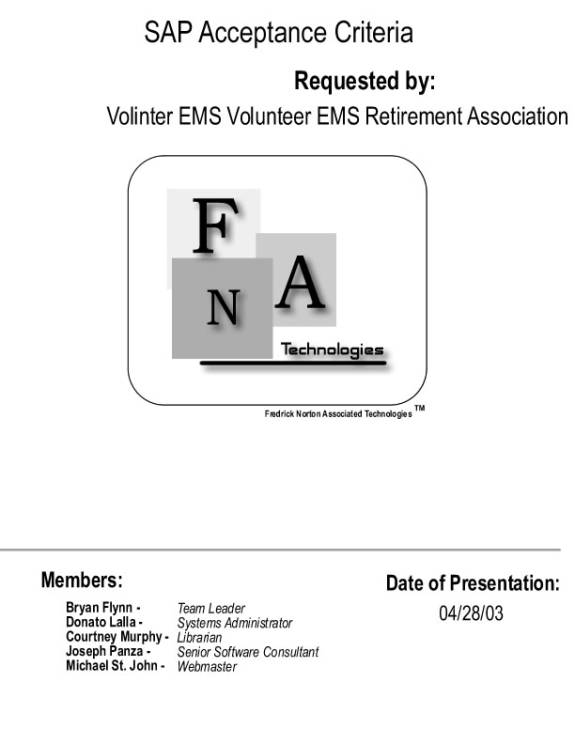
Table of Contents
|
I. System Definition |
3 |
|
II. Deliverables |
3 |
|
III. Requirement Review |
4 |
|
IV. Testing Plan |
5 |
System Definition
The system is programmed to track the different events in which individuals have participated in throughout the year. Then, through the use of a set credit system, each person receives a certain number of credits determined by the type of event they have participated in. Additionally, tracking the amount of point any member currently has, and the minimum number of points required to be eligible for retirement status. The system allows a system user to access and edit the data quickly and effortlessly, and serves as a primary source for all information of this kind within the EMS system.
Deliverables
Our deliverables include a compact
disc and a hard copy of the acceptance criteria document. Included on the compact disc are the
executable, source code and any needed dynamic link libraries. Also included on the compact disc is the
complete website, with all links to all past documents.
Requirements Review
In reference to the requirements specification document, the following requirements were illustrated:
|
Requirements: |
Met |
Unmet |
|
The ability to enter activity information, on an individual basis or by the whole squad, including one of the six predefined activities, the location of the activity, the date on which the activity occurred, and the duration of the activity. |
X |
|
|
The ability to compose various reports based upon the various activities and duty log information. |
|
X |
|
This process will also handle the majority of the calculations that pertain to retirement benefits. |
|
X |
|
The ability to archive the current database to a specified storage device. |
|
X |
|
Retrieve archived data that is requested when the user wishes to generate a report on information within that data. |
|
X |
|
An authentication process to secure the LSAP system from entry by unwanted users by a system password entered by the user in order to grant access to the system. |
|
X |
|
Tagging each transaction made with the initials that the user has entered upon logging into the system. |
|
X |
|
Allow the user to add a specific members’ personal information. |
X |
|
|
Allow the user to remove a specific members’ personal information. |
X |
|
|
Allow the user to edit a specific members’ personal information. |
X |
|
|
Allow the user to view a specific members’ personal information. |
X |
|
|
The fields of the profile will include the members’ name, |
X |
|
|
The fields of the profile will include the members’ address. |
X |
|
|
The fields of the profile will include the members’ contact number. |
X |
|
|
If there is an attempted to commit incorrect data into the system, it will be blocked by the field and require a valid selection to be made. |
|
X |
|
Archived data will be accessible for viewing but not editing. |
|
X |
|
Before the user has access to the system, it is required that they enter a system password for a security precaution. |
|
X |
|
The system must allow the user to be able to create all EMS member profiles. |
X |
|
|
The system must allow the user to be able to remove all EMS member profiles. |
X |
|
|
The system must allow the user to be able to edit all EMS member profiles. |
X |
|
|
The system must allow the user to be able to view all EMS member profiles. |
X |
|
|
The system must be able to create and print reports in one of the specified formats. |
|
X |
|
The system will check for conflicts and redundant information. |
|
X |
|
Reports should be available in the form of a squad report. |
|
X |
|
Reports should be available in the form of an annual report |
|
X |
|
Reports should be available in the form of an individual detailed report. |
|
X |
|
Reports should be available in the form of an individual summary report. |
|
X |
|
The system will store the data within a Microsoft Access database file. |
X |
|
|
All design will be done in conjunction with the input from Dr. Timoth Lederman. |
|
X |
Test
Procedures
Test One: This procedure verifies the log-in function of the software. It tests the authentication process to make sure that the user enters a valid password along with their initials.
|
Procedure |
Measure |
Pass/Fail (Rec. Number) |
|
1. Enter Administrator into user name and wrong_pass into password and click ‘OK’. |
Error is received, not a valid password. |
P F |
|
2. Enter BR into user name, enter test_pass for the password |
System logs you on. |
P F |
Test Two: This procedure tests the ability to add a new member to the database accurately.
|
Procedure |
Measure |
Pass/Fail (Rec. Number) |
|
1. Log-in as BRock. |
|
|
|
2. From the main menu, select Members. |
Members Menu appears. |
P F |
|
3. Select Add from the Members Menu. |
Member information form appears. |
P F |
|
4. Enter Jillian for first name, A for Middle Name, Vaughn for last name. Enter 490 Boston Post Rd for the address. Enter Loudonville for the city, NY for State and 12211 for the zip code. Enter 555-555-5555 for the home phone number. Enter 444-444-4444 for the work number. Enter the DOB as 7/6/1981. Select associative member for type and active as status along with dates for both. Enter BR for initials. Leave SSN blank. Click ‘OK’. |
Error received. Must enter SSN. |
P F |
|
5. Enter 000000000 for SSN and change Member status to be blank. Click ‘OK’. |
Error Received. Must enter Member Status |
P F |
|
6. Select active for Member Status and change Member Type to be blank. Click ‘OK’. |
Error Received. Must enter Member Type. |
P F |
|
7. Select associative member for Member Type and change the address field to be blank. Click ‘OK’. |
Error Received. Must enter address |
P F |
|
8. Refill the address fields and leave the first name blank. Click ‘OK’. |
Error Received. Must enter first name. |
P F |
|
9. Refill Jillian for the first name and delete the last name. Click ‘OK’. |
Error Received. Must enter a last name |
P F |
|
10. Enter Vaughn for the last name. Enter Work Phone as 444-444-4444 and home phone as 555-555-5555. Click ‘OK’. |
No errors received, verify that all data is stored in correct fields in database. |
P F |
Test Three: This procedure tests the ability to view a member’s information.
|
Procedure |
Measure |
Pass/Fail (Rec. Number) |
|
1. Log-in |
|
|
|
2. From the main menu, select Members. |
Members Menu appears. |
P F |
|
3. Select View from the Members Menu. |
A list of all the members appears |
P F |
|
4. Select a member’s name from the list and click ‘OK.’ |
The member’s information is displayed. |
P F |
|
5. Verify that the information displayed is what is entered in the database. |
All information in the database matches the displayed information. |
P F |
Test Four: This procedure tests the ability to edit a member’s information to the database accurately.
|
Procedure |
Measure |
Pass/Fail (Rec. Number) |
|
1. Log-in. |
|
|
|
2. From the main menu, select Members. |
Members Menu appears. |
P F |
|
3. Select Edit from the Members Menu. |
A list of all the members appears |
P F |
|
4. Select a name from the list and click ‘OK.’ |
All the previously entered information are displayed in a form |
P F |
|
5. Change the first name and click ‘OK’ |
Return to the member menu. |
P F |
|
6. Select View from the Member Menu and select the member name. |
Member information is displayed. Verify that the change from #5 is being displayed |
P F |
|
7. Repeat steps 5-6 with all fields. |
|
P F |
Test Five: This procedure tests the ability to remove a member and all their information from the database.
|
Procedure |
Measure |
Pass/Fail (Rec. Number) |
|
1. Log-in. |
|
|
|
2. From the main menu, select Members. |
Members Menu appears. |
P F |
|
3. Select Remove from the Members Menu. |
A list of all the members appears |
P F |
|
4. Select a name from the list and click ‘OK.’ |
Information for that member is displayed. |
P F |
|
5. Click ‘Remove.’ |
A warning screen is displayed asking the user if they are sure they want to delete a member. |
P F |
|
6. Click ‘Ok’. |
Verify that the information in the database has been deleted. |
P F |
Test Six: This procedure tests the ability to add new activity information accurately.
|
Procedure |
Measure |
Pass/Fail (Rec. Number) |
|
1. Log-in. |
|
|
|
2. Click the Activity button on the Main Menu. |
|
|
|
3. Click the Add button. |
An activity form will appear. |
P F |
|
4. Select Fundraiser as the activity type. |
Fundraiser appears as the selected activity type. |
P F |
|
5. Click ‘OK.’ |
Error. Must enter more information. |
P F |
|
6. Enter Barbeque as the activity title |
|
|
|
7. Click ‘OK.’ |
Error. Must enter more information. |
P F |
|
8. Enter Siena as the location of the activity |
|
|
|
9. Click ‘OK.’ |
Error. Must enter more information. |
P F |
|
10. Make sure Single date is selected and enter 4/06/2003 for the date. Set the duration to 2 hours and 30 minutes. |
|
|
|
11. Click ‘OK’. |
Error. Must enter attendees. |
P F |
|
12. Click on the names Bryan Flynn and Jillian Vaughn. |
Bryan Flynn and Jillian Vaughn should be highlighted |
P F |
|
14. Click ‘Ok.’ |
Return to Activity main page; verify in database that all info is in correct fields. |
P F |
Test Seven: This procedure tests the ability to remove an activity from the database.
|
Procedure |
Measure |
Pass/Fail (Rec. Number) |
|
1. Log-in. |
|
|
|
2. Click the Activity button on the Main Menu. |
|
|
|
3. Select the Month and Year and select an activity for that month. |
The activities for that month are displayed. |
P F |
|
4. Click Remove. |
The data is deleted.. |
P F |
|
5. Click ‘OK.’ |
Returns to Main Menu. |
P F |
Test Eight: This procedure tests the ability to edit activity information.
|
Procedure |
Measure |
Pass/Fail (Rec. Number) |
|
1. Log-in. |
|
|
|
2. Click the Activity button on the Main Menu. |
|
|
|
3. Select the Month and Year. |
Activities occurring in that particular month/year are displayed. |
P F |
|
4. Click an activity and click the edit button. |
All the entered information for the activity is displayed. |
P F |
|
5. Edit the activity duration and click ‘OK’. |
Change is verified. |
P F |
|
6. Verify in the database that the change has been stored accurately. |
The change is stored in the database accurately. |
P F |
|
7. Repeat steps 5 and 6 for all fields. |
The changes are stored in the database accurately. |
P F |
Test Nine: This procedure tests the ability to generate a report.
|
Procedure |
Measure |
Pass/Fail (Rec. Number) |
|
1. Log-in. |
|
|
|
2. Click the Reports button on the Main Menu. |
Create Report Screen comes up |
P F |
|
3. Click the ‘individual’ check box |
Time period and Individual selection area are enabled. |
P F |
|
4. Select ‘Year to Date’. |
|
|
|
5. Select member, Elizabeth Virga. |
Elizabeth Virga is highlighted |
P F |
|
6. Click Generate. |
A year to date report is displayed for Elizabeth Virga. Verify that all information is correct. |
P F P F |
|
7. Return to the Create Report screen. |
|
|
|
8. Select the Individual checkbox again. |
|
|
|
9. Select ‘Prior Year’ for the time period and select the year 2001. |
|
|
|
10. Select Elizabeth Virga for the member. |
|
|
|
11. Click Generate. |
Report for Elizabeth Virga for 2001 should be displayed Verify that the data is correct. |
P F |
|
12. Return to the
Create Report screen. |
|
|
|
13. Select the Squad checkbox. |
The time period and squad report sections are enabled. |
P F |
|
14. Select Year-to-Date |
|
|
|
15. Select All Members in the Squad Report Section and click Generate. |
Report for members Alexandra Susen, Jillian Vaughn, Sarah Levasseur, Elizabeth Virga and Meg McElroy should be displayed Verify that the data is correct. |
P F |
|
16. Return to the
Create Report screen. |
|
|
|
17. Select the Squad checkbox. |
|
|
|
18. Select Prior Year and select the year 2001. |
|
|
|
19. Select All Members in the Squad Report Section and click Generate. |
Report for members Alexandra Susen, Jillian Vaughn, Sarah Levasseur, Elizabeth Virga and Meg McElroy for the year 2001 should be displayed Verify that the data is correct. |
P F |
|
20. Return to the
Create Report screen. |
|
|
|
21. Select the Squad checkbox. |
|
|
|
22. Select Year-to-Date |
|
|
|
23. Select All Active Members and click Generate. |
Year to date information for members Alexandra Susen, Jillian Vaughn and Elizabeth Virga should be displayed. Verify that all information is correct. |
P F |
|
24. Return to the
Create Report screen. |
|
|
|
25. Select the Squad checkbox. |
|
|
|
26. Select Year to Date. |
|
|
|
27. Select All Members who Earned Retirement Credits and select Generate. |
Any members who have earned credit should be displayed verify that this information is correct. |
P F |
|
28. Return to the
Create Report screen. |
|
|
|
29. Select the Squad checkbox. |
|
|
|
30. Select Prior Year and select the year 2001. |
|
|
|
31. Select All Members who Earned Retirement Credits and select Generate. |
Any members who have earned credit should be displayed verify that this information is correct. |
P F |
|
32. Return to the Create Report screen. |
|
|
|
33. Select Comptroller’s Annual Report; Select the year and Click Generate. |
The comptroller’s report is displayed. Verify that all the information is correct and in the right format. |
P F |
Test Ten: This procedure tests the ability to enter a tour-of-duty.
|
Procedure |
Measure |
Pass/Fail (Rec. Number) |
|
1. Log-in. |
|
|
|
2. From the main menu, select Duties |
Duties Menu appears. |
P F |
|
3. Highlight Jillian Vaughn from the Name pull-down menu |
Member name is selected |
P F |
|
4. Highlight April from Month Menu |
March should be selected |
P F |
|
5. Highlight 2003 from the Year Menu |
2003 should be selected from year |
P F |
|
|
The correct number of calls per month should appear in the ‘Calls per month’ box |
P F |
|
|
The dates and durations of the duties for the selected month, year and member should appear in the right columns |
P F |
|
6. Highlight 31 from the Dates list. |
The number 31 should be selected |
P F |
|
7. Type 3 in the hrs. box and 30 in the mins. Box, and click the Add button |
Correct Date and Duration should appear on the right |
P F |
|
8. Change mins. to 70 |
Correct Date and ‘4 hrs. 10 mins. should appear on the right |
P F |
|
9. Erase Initials and click update |
Should give error: Initials required |
P F |
|
14. Enter initials and click update |
Confirmation should be given |
P F |
|
15. Click Activity |
Should return to Activity Menu |
P F |
Test Eleven: This procedure tests the ability to archive the database.
|
Procedure |
Measure |
Pass/Fail (Rec. Number) |
|
1. Log-in. |
|
|
|
2. From the main menu, select Archive |
Archiving Menu appears. |
P F |
|
3. Click Browse and select a non-write CD-ROM drive and click OK |
Error is reported |
P F |
|
4. Highlight C:\ and click OK |
Confirmation should be sent, and archiving should take place |
P F |