Acceptance Test
Requested by: Mr. Ken Swarner
Systems Administrator
Computer Science Department of
Siena College
TCP/IP Packet Descriptor
EdgeTech Development
“We’re always on the cutting edge”
edgetechdevelopment@hotmail.com
Prepared by: Matt DeCrescente
Eric Fish
Jill Foster, Team Leader
John Mooney
Das Nobel
Preliminary Design
Table
of Contents
|
1.1 Product Overview and Summary |
4 |
|
1.2 Development, Operating, and Maintenance
Development |
4 |
|
1.3 Functional Requirement Review |
4 |
|
1.4 Deliverables |
5 |
|
2.0 Screenshots |
6 |
|
2.1 Protocol Selector
Screen |
6 |
|
2.2 Packet Selector Screen |
7 |
|
2.3 Field Display for FTP
PDU |
8 |
|
2.3.1 IP PDU for the selected
FTP PDU |
8 |
|
2.3.2 TCP PDU for the
selected FTP PDU |
9 |
|
2.3.3 FTP PDU for the
selected FTP PDU |
10 |
|
2.4 TELNET PDU for the
selected TELNET PDU |
11 |
|
2.5 ARP PDU for the
selected ARP PDU |
12 |
|
2.6 HTTP PDU for the
selected HTTP PDU |
13 |
|
2.7 PING PDU for the
selected PING PDU |
14 |
|
2.8 SSH PDU for the
selected SSH PDU |
15 |
|
3.0 Testing Requirements |
16 |
|
3.1 Functional Requirements |
18 |
|
3.2 Ethernet Packet Header
on Protocol Screen |
19 |
|
3.3 Choose Protocol Tree |
21 |
|
3.4 Ethernet Packet Header
on Session screen –FTP, HTTP, SMTP, SSH, Telnet & PING Protocols only |
23 |
|
3.5 Ethernet Packet Header
on Session screen – ICMP |
26 |
|
3.6 Ethernet Packet Header
on Session screen – ARP |
28 |
|
3.7 Choose Session Screen
File & Packet Selector Area |
30 |
|
3.8 Ethernet Packet Header
on Info Display Screen – FTP, HTTP, SMTP, SSH, Telnet & PING |
31 |
|
3.9 Ethernet Packet Header
on Info Display Screen - ICMP |
34 |
|
3.10 Ethernet Packet Header
on Info Display Screen - ARP |
37 |
|
3.11 IP PDU |
39 |
|
3.12 TCP PDU |
42 |
|
3.13 UDP PDU |
46 |
|
3.14 FTP PDU |
48 |
|
3.15 ICMP PDU |
49 |
|
3.16 SMTP PDU |
51 |
|
3.17 SSH PDU |
52 |
|
3.18 ARP PDU |
53 |
|
3.19 PING PDU |
55 |
|
3.20 HTTP PDU |
58 |
|
3.21 History Page |
60 |
|
4.0 Directory Listing |
62 |
|
5.0 Glossary |
63 |
1.1
Product Overview and Summary
Both Dr. Timoth Lederman and Mr. Ken Swarner will use the TCP/IP Packet Descriptor Program as a learning tool. The application’s Graphical User Interface (GUI) gives students a visual guide of each protocol’s interrelatedness with other PDUs and their relationship within a hierarchy. The TCP/IP Packet Descriptor is an interactive application that will allow students to click on the different fields of each protocol and view the field’s definition, the data contained within it, and the conversion of this data into the appropriate base(s) – Hexadecimal, Binary, Decimal, and ASCII.
1.2
Development, Operating, and Maintenance Development
The TCP/IP Packet Descriptor Program was developed on the Siena College Engineering workstations. To create our GUI, we used Macromedia Fireworks, and to develop our website we used PHP.
The users of the TCP/IP Packet Descriptor Program include Dr. Lederman, Mr. Swarner, and the students in their classes. The application will be accessible from any computer system with Internet capabilities.
1.3
Functional Requirement Review
In the Software Requirements Specification of the TCP/IP Packet Descriptor Program, we stated that there would only be one type of user for this system. The following is a list of the functional requirements:
· Clean up the interface by eliminating recently selected protocol list and replacing it with protocol information.
· Coordinate all colors in relevant fields and each field’s appropriate detailed information.
· Allow users to select captured Ethereal sessions. Ethereal sessions will be located in a static directory chosen by client.
· List of all available packets will be present within a session.
· By selecting a packet, the information will be parsed into the previously chosen protocol.
· Software must be adaptable.
· Supply a button that links the user to a history EdgeTech and the TCP/IP Packet Descriptor, including Mirage Inc. and Blue Technologies websites, and the previous versions of the software.
· Allow future programmers to implement a Cyclic Redundancy Check (CRC), a dynamic directory selector, and provide a demo.
1.4
Deliverables
Our deliverables include a compact disc and a hard copy of the acceptance criteria document, which will be delivered on April 26th, 2004. Included on the compact disc are the executable, source code and any needed data files. Also included on the compact disc is the complete website, with all links to the past documents.
2.0
Screenshots
2.1 Protocol Selector Screen
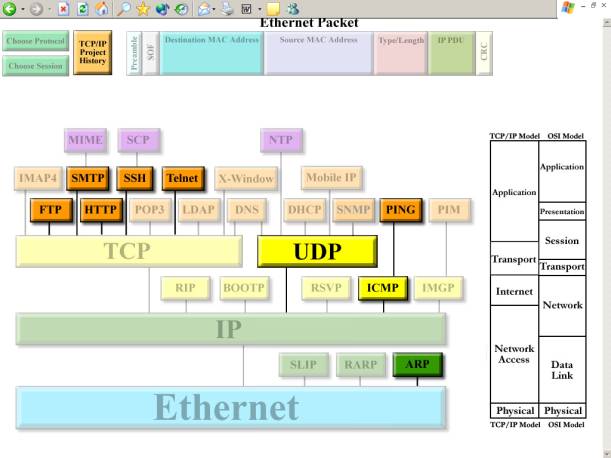
This is the first screen the user will see. It allows the user to choose a protocol that they would like to explore further. This will lead them to two other screens that will allow the user to select a packet for viewing purposes and to see what an Ethernet Packet looks like. Additionally, each frame within that packet will have the option to display information about that chosen frame.
The “Protocol Selector Screen” gives the user a graphical representation of how protocols are interrelated, and allows the desired protocol to be selected.
Our team has enhanced this screen to
include a Type/Length segment in the Ethernet Packet area and a button to view
the history of the project to give acknowledgements to the two teams prior to
our involvement on the project. We have
also included more protocols to illustrate that there are many other protocols
within TCP/IP, even if we are not implementing them.
2.2
Packet Selector Screen
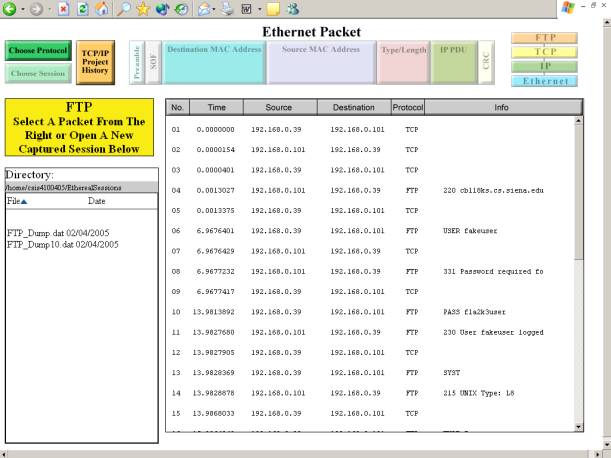
This is the second screen; this is where a user will be brought when the user selects the protocol they wanted to view. This screen is new to this program. Our team has included this new functional screen to allow a user to select a specific packet for viewing. The user can view the packet by double-clicking on the preferred packet.
The user can also choose a captured session from the directory. The directory has sorting capabilities based on name and date of the files. We have included a button for the user to get back to the Protocol Selector Screen by clicking on “Choose a Protocol”. This screen also includes buttons to view the history of the project.
2.3
Field Display Screen for FTP PDU
2.3.1
IP PDU for the selected FTP PDU
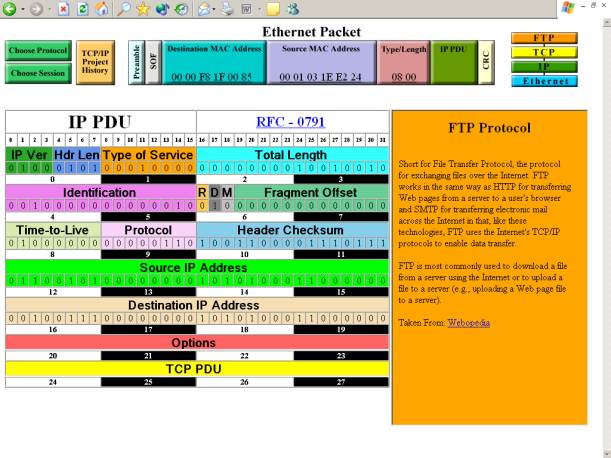
Once the user has selected a packet, this screen will display. The basis for our protocol suite, the FTP PDU is displayed on the left, filled in with the given data for the selected protocol. The user is able to click on any field in the FTP PDU, and an information box will display on the right, describing that field. In the FTP PDU Data field, “TCP PDU” is written – this indicates that the entire TCP PDU is contained within the TCP Data field. If the user clicks on this field, the TCP PDU will be displayed.
The PDUs are shown in a hierarchical design on the top right corner of this screen: this allows the user to navigate between them. The user may also click on any PDU in this map to navigate. If at any point, the user wants to choose a different protocol or packet to view, he or she may click on the “Choose a Protocol” or the “Choose a Packet/Session” button in the top left corner.
2.3.2 TCP PDU for the selected FTP PDU
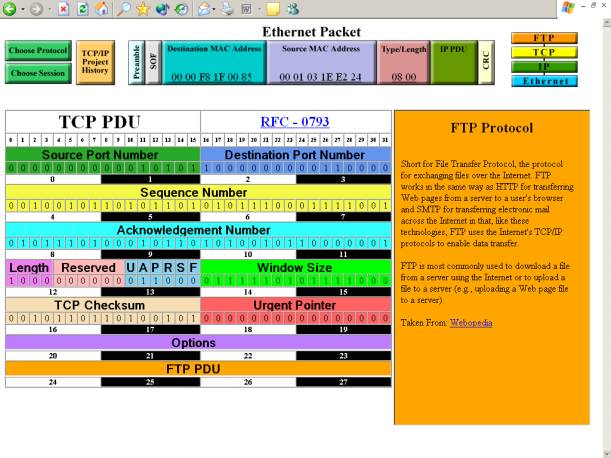
The next screen shows the TCP PDU on top of the IP PDU. This is meant to show that the TCP PDU is contained within the IP PDU. Additionally, the Telnet PDU is contained within the TCP PDU Data field, so clicking on that field will display the Telnet PDU. As with IP, if a TCP field is clicked, the information for that field will be displayed in the information box at the right.
2.3.3
FTP PDU for the selected FTP PDU
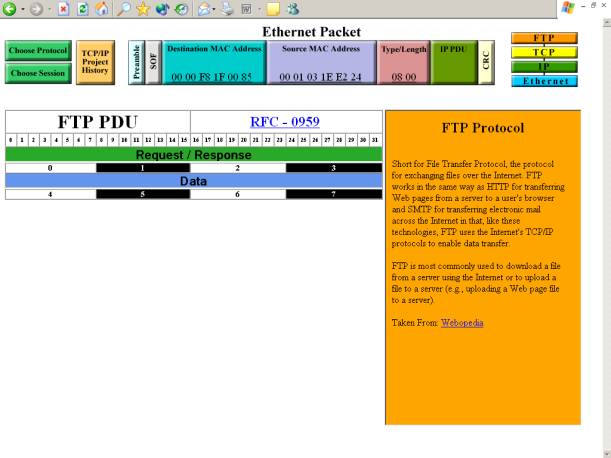
The data for FTP is displayed within the orange information box on the left-side of the screen.
2.4 TELNET PDU for the selected TELNET PDU
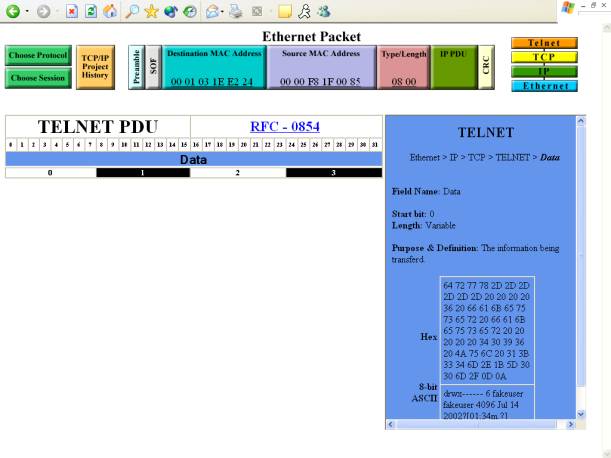
This is the TELNET PDU is located in the information box to the right of the TCP PDU.
2.5 ARP PDU for the selected ARP PDU
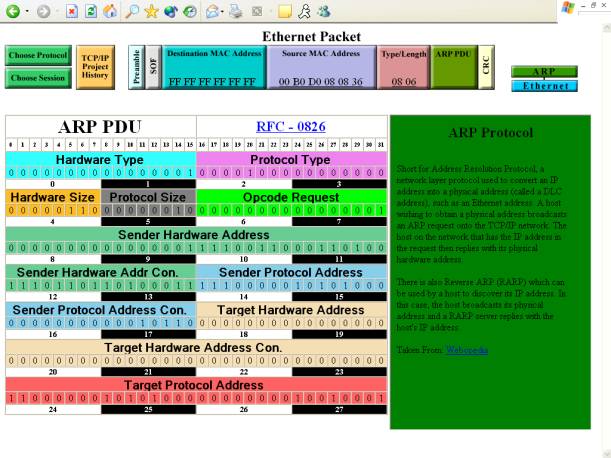
This is a screenshot of the ARP protocol and its “general info” information field.
2.6 HTTP PDU for the selected HTTP PDU

HTTP Protocol
2.7 ICMP PDU for the selected ICMP PDU
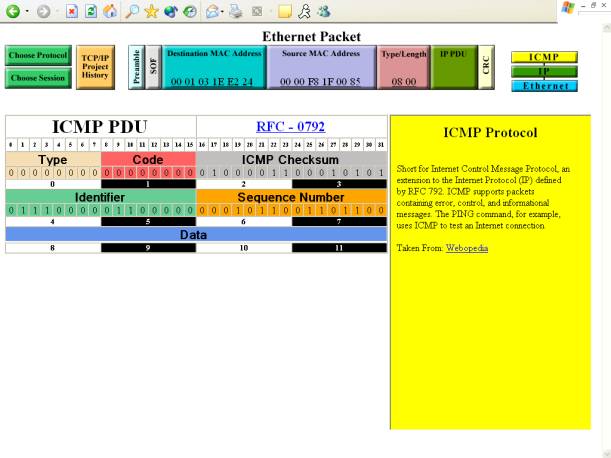
ICMP Protocol
2.8

SSH PDU for the selected SSH PDU
SSH Protocol
3.0
Testing Requirements
Testing Overview
We will be assigning someone from outside of our company to test our software. This will eliminate biases and create a fair environment to ensure that all requirements are met.
We will be conducting these tests for the detailed design portion of development, which is the basis for the final development of the software.
We will be implementing gray box testing in the detailed design portion of our development. Gray box testing is a testing procedure done with some knowledge of how the internals work.
Attributes Tested:
The result from a right/left click of the mouse on the:
· Individual field of the packets
· Hierarchical tree
· Options/Buttons
· Parser
·
Directory
Test Cases
- Is the screen clearly visible on 1024x768 projectors?
- Is it visible from the farthest corners in the room?
- Is everything spelled correctly?
- Does every screen load to full screen upon entering?
- Did the computer connect to the web-based client?
- Does each screen load up promptly when navigating through the client?
- Is scrolling to a minimum?
- Protocol Selector Screen:
- Do the buttons bring you to correct/next logical screen/PDU?
- Do each of the protocols listed in the tree line up to correct layer in OSI and TCP/IP models?
- Is the “Choose Protocol” Button dimmed out?
- Does the “History” Button link to the proper acknowledgement page?
- Are all of the protocols active highlighted and “clickable” and those that are not in use dimmed and “non-clickable”?
- Active:
- TCP/IP Terminal Emulation Protocol (TELNET)
- File Transfer Protocol (FTP)
- Simple Mail Transfer Protocol (SMTP)
- Hyper Text Transfer Protocol (HTTP)
- Address Resolution Protocol (ARP)
- Internet Control Message Protocol (ICMP)
- Packet Internet Groper (PING)
- Secure Shell (SSH).
- Inactive:
- Serial Line Internet Protocol (SLIP)
- Reverse Address Resolution Protocol (RARP)
- Routing Information Protocol (RIP)
- Bootstrap Protocol (BootP)
- Resource Reservation Protocol (RSVP)
- Internet Group Management Protocol (IGMP)
- Personal Information Manager (PIM)
- Dynamic Host Configuration Protocol (DHCP)
- Network Time Protocol (NTP)
- Simple Network Management Protocol (SNMP)
- MobileIP
- Multi-Purpose Internet Mail Extension (MIME)
- Lightweight Directory Access Protocol (LDAP)
- Post Office Protocol – Version 3 (POP3)
- Domain Name System (DNS)
- Internet Message Access Protocol – Version 4 (IMAP4)
- X-window, Secure Copy (SCP).
- Is the hierarchical tree dynamic?
- Packet Selector Screen:
- Do the buttons bring you to correct/next logical screen/PDU?
- Does this screen automatically default to a specific packet and is it highlighted?
- Is the “Choose Session” Button dimmed out?
- Does the “History” Button link to the proper acknowledgement page?
- Is the naming convention displayed in the directory? (Protocol_Desc.)
- Does directory point to correct folder for the selected protocol?
- Is the “Packet Selector” window showing the correct captured packets?
- Information Display Screen:
- Are all colors easily distinguishable?
- Are all buttons active?
- Is the Ethernet packet frame reading in data correctly?
- Do the colors of the PDU match to that of the hierarchy tree?
- When a field is clicked, is the information box pulling up the correct information?
- Are information boxes placed so that the current PDU is not covered?
- When a field is clicked, is the information box the same color as the field?
- Does each protocol have a link to its RFC?
Testing Approach
o Create log sheets to identify each partition of GUI and each aspect and have each person or at least 2 people for each of these tests.
o Make sure everything is clickable (where applicable)
o We
will begin unit testing, then move onto
Testing Sheets
3.1
Functional Requirements
Date: 04/25/05
Tester: Jill Foster
Screen: Pass X Fail
Requirement |
Actual Result |
Pass |
Fail |
Comments |
|
Contains information for various protocols. |
|
X |
|
|
Requirement |
Actual Result |
Pass |
Fail |
Comments |
|
Produces GUI that colorfully and clearly displays contents of the specified protocol. |
|
X |
|
|
Requirement |
Actual Result |
Pass |
Fail |
Comments |
|
Displays clearly on a 1024x768 pixel screen. |
|
X |
|
|
Requirement |
Actual Result |
Pass |
Fail |
Comments |
|
Menus on top of screen should be visible on every page to allow user to change protocol, or switch between layers. |
|
X |
|
|
Requirement |
Actual Result |
Pass |
Fail |
Comments |
|
Produces information box for each field of a protocol which displays Purpose of Field, Options for Pattern, Bit Pattern Form, and Minimum/Maximum Length |
|
X |
|
|
Requirement |
Actual Result |
Pass |
Fail |
Comments |
|
Displays RFC link for entire protocol or specific field when available. |
|
X |
|
SSH not really a protocol |
3.2
Screen: Ethernet Packet Header on Protocol Screen
Date: 04/25/05
Tester: Jill Foster
Screen: Pass X Fail
Field Name: “Choose Protocol” Button (Dimmed)
Attempted |
Expected Result |
Pass |
Fail |
Comments |
|
1. Right Click |
Nothing pops up |
X |
|
|
|
2. Left Click |
Nothing pops up |
Field Name: “Choose Session” Button (Dimmed)
Attempted |
Expected Result |
Pass |
Fail |
Comments |
|
1. Right Click |
Nothing pops up |
X |
|
|
|
2. Left Click |
Nothing pops up |
Field Name: “TCP/IP Project History” Button
Attempted |
Expected Result |
Pass |
Fail |
Comments |
|
1. Right Click |
Nothing pops up |
X |
|
|
|
2. Left Click |
Takes user to History Page |
Field Name:
“Preamble” Data Field Button (Dimmed)
Attempted |
Expected Result |
Pass |
Fail |
Comments |
|
1. Right Click |
Nothing pops up |
X |
|
|
|
2. Left Click |
Nothing pops up |
Field Name:
“SOF” Data Field Button (Dimmed)
Attempted |
Expected Result |
Pass |
Fail |
Comments |
|
1. Right Click |
Nothing pops up |
X |
|
|
|
2. Left Click |
Nothing pops up |
Field Name:
“Destination MAC Address” Data Field Button (Dimmed)
Attempted |
Expected Result |
Pass |
Fail |
Comments |
|
1. Right Click |
Nothing pops up |
X |
|
|
|
2. Left Click |
Nothing pops up |
Field Name:
“Source MAC Address” Data Field Button (Dimmed)
Attempted |
Expected Result |
Pass |
Fail |
Comments |
|
1. Right Click |
Nothing pops up |
X |
|
|
|
2. Left Click |
Nothing pops up |
Field Name: “Type/Length” Data Field Button
(Dimmed)
Attempted |
Expected Result |
Pass |
Fail |
Comments |
|
1. Right Click |
Nothing pops up |
X |
|
|
|
2. Left Click |
FCS information field is displayed in the appropriate colored box |
Field Name:
“IP/ARP PDU” Data Field Button (Dimmed)
Attempted |
Expected Result |
Pass |
Fail |
Comments |
|
1. Right Click |
Nothing pops up |
X |
|
|
|
2. Left Click |
IP PDU information field is displayed in the appropriate colored box |
Field Name:
“CRC” Data Field Button (Dimmed)
Attempted |
Expected Result |
Pass |
Fail |
Comments |
|
1. Right Click |
Nothing pops up |
X |
|
|
|
2. Left Click |
Preamble information box is displayed in the appropriate colored box |
3.3
Screen: Choose Protocol Tree
Date: 04/25/05
Tester: Jill Foster
Screen: Pass X Fail
*Note that the dimmed “Buttons” are not buttons and are
there to show other protocols that exist.
These may be implemented in the future, but not for our purposes and
therefore, won’t be part of the testing
Field Name: “FTP” Button
Attempted |
Expected Result |
Pass |
Fail |
Comments |
|
1. Right Click |
Nothing pops up |
X |
|
|
|
2. Left Click |
Takes the user to the Choose Session for corresponding Protocol chosen |
Field Name: “SMTP” Button
Attempted |
Expected Result |
Pass |
Fail |
Comments |
|
1. Right Click |
Nothing pops up |
X |
|
|
|
2. Left Click |
Takes the user to the Choose Session for corresponding Protocol chosen |
Field Name: “HTTP” Button
Attempted |
Expected Result |
Pass |
Fail |
Comments |
|
1. Right Click |
Nothing pops up |
X |
|
|
|
2. Left Click |
Takes the user to the Choose Session for corresponding Protocol chosen |
Field Name:
“SSH” Button
Attempted |
Expected Result |
Pass |
Fail |
Comments |
|
1. Right Click |
Nothing pops up |
X |
|
|
|
2. Left Click |
Takes the user to the Choose Session for corresponding Protocol chosen |
Field Name:
“Telnet” Button
Attempted |
Expected Result |
Pass |
Fail |
Comments |
|
1. Right Click |
Nothing pops up |
X |
|
|
|
2. Left Click |
Takes the user to the Choose Session for corresponding Protocol chosen |
Field Name:
“UDP” Button
Attempted |
Expected Result |
Pass |
Fail |
Comments |
|
1. Right Click |
Nothing pops up |
X |
|
|
|
2. Left Click |
Takes the user to the Choose Session for corresponding Protocol chosen |
Field Name: “ICMP” Button
Attempted |
Expected Result |
Pass |
Fail |
Comments |
|
1. Right Click |
Nothing pops up |
X |
|
|
|
2. Left Click |
Takes the user to the Choose Session for corresponding Protocol chosen |
Field Name:
“PING” Button
Attempted |
Expected Result |
Pass |
Fail |
Comments |
|
1. Right Click |
Nothing pops up |
X |
|
|
|
2. Left Click |
Takes the user to the Choose Session for corresponding Protocol chosen |
Field Name:
“ARP” Button
Attempted |
Expected Result |
Pass |
Fail |
Comments |
|
1. Right Click |
Nothing pops up |
X |
|
|
|
2. Left Click |
Takes the user to the Choose Session for corresponding Protocol chosen |
3.4
Screen: Ethernet Packet Header on Session Screen – FTP, HTTP, SMTP, SSH Telnet,
PING Protocols Only
Date: 04/25/05
Tester: Jill Foster
Screen: Pass X Fail
Field Name: “Choose Protocol” Button
Attempted |
Expected Result |
Pass |
Fail |
Comments |
|
1. Right Click |
Nothing pops up |
X |
|
|
|
2. Left Click |
Takes the user back to the Choose Protocol Screen |
Field Name: “Choose Session” Button (Dimmed)
Attempted |
Expected Result |
Pass |
Fail |
Comments |
|
1. Right Click |
Nothing pops up |
X |
|
|
|
2. Left Click |
Nothing pops up |
Field Name: “TCP/IP Project History” Button
Attempted |
Expected Result |
Pass |
Fail |
Comments |
|
1. Right Click |
Nothing pops up |
X |
|
|
|
2. Left Click |
Takes user to History Page |
Field Name:
“Preamble” Data Field Button (Dimmed)
Attempted |
Expected Result |
Pass |
Fail |
Comments |
|
1. Right Click |
Nothing pops up |
X |
|
|
|
2. Left Click |
Nothing pops up |
Field Name:
“SOF” Data Field Button (Dimmed)
Attempted |
Expected Result |
Pass |
Fail |
Comments |
|
1. Right Click |
Nothing pops up |
X |
|
|
|
2. Left Click |
Nothing pops up |
Field Name:
“Destination MAC Address” Data Field Button (Dimmed)
Attempted |
Expected Result |
Pass |
Fail |
Comments |
|
1. Right Click |
Nothing pops up |
X |
|
|
|
2. Left Click |
Nothing pops up |
Field Name:
“Source MAC Address” Data Field Button (Dimmed)
Attempted |
Expected Result |
Pass |
Fail |
Comments |
|
1. Right Click |
Nothing pops up |
X |
|
|
|
2. Left Click |
Nothing pops up |
Field Name: “Type/Length” Data Field Button
(Dimmed)
Attempted |
Expected Result |
Pass |
Fail |
Comments |
|
1. Right Click |
Nothing pops up |
X |
|
|
|
2. Left Click |
FCS information field is displayed in the appropriate colored box |
Field Name:
“IP PDU” Data Field Button (Dimmed)
Attempted |
Expected Result |
Pass |
Fail |
Comments |
|
1. Right Click |
Nothing pops up |
X |
|
|
|
2. Left Click |
IP PDU information field is displayed in the appropriate colored box |
Field Name:
“CRC” Data Field Button (Dimmed)
Attempted |
Expected Result |
Pass |
Fail |
Comments |
|
1. Right Click |
Nothing pops up |
X |
|
|
|
2. Left Click |
Preamble information box is displayed in the appropriate colored box |
Field Name:
“Ethernet” Button
Attempted |
Expected Result |
Pass |
Fail |
Comments |
|
1. Right Click |
Nothing pops up |
X |
|
|
|
2. Left Click |
Nothing pops up |
Field Name: “IP” Button
Attempted |
Expected Result |
Pass |
Fail |
Comments |
|
1. Right Click |
Nothing pops up |
X |
|
|
|
2. Left Click |
Takes the User to the IP Display Screen for the Chosen Protocol |
Field Name:
“TCP” or “UDP” Button
Attempted |
Expected Result |
Pass |
Fail |
Comments |
|
1. Right Click |
Nothing pops up |
X |
|
|
|
2. Left Click |
Takes the User to the TCP or UDP Display Screen Depending on the Chosen Protocol |
Field Name:
Chosen Protocol Button
Attempted |
Expected Result |
Pass |
Fail |
Comments |
|
1. Right Click |
Nothing pops up |
X |
|
|
|
2. Left Click |
Takes the User to the Protocol Display field for the Chosen Protocol |
3.5
Screen: Ethernet Packet Header on Session Screen – ICMP
Date: 04/25/05
Tester: Jill Foster
Screen: Pass X Fail
Field Name: “Choose Protocol” Button
Attempted |
Expected Result |
Pass |
Fail |
Comments |
|
1. Right Click |
Nothing pops up |
X |
|
|
|
2. Left Click |
Takes the user back to the Choose Protocol Screen |
Field Name: “Choose Session” Button (Dimmed)
Attempted |
Expected Result |
Pass |
Fail |
Comments |
|
1. Right Click |
Nothing pops up |
X |
|
|
|
2. Left Click |
Nothing pops up |
Field Name: “TCP/IP Project History” Button
Attempted |
Expected Result |
Pass |
Fail |
Comments |
|
1. Right Click |
Nothing pops up |
X |
|
|
|
2. Left Click |
Takes user to History Page |
Field Name:
“Preamble” Data Field Button (Dimmed)
Attempted |
Expected Result |
Pass |
Fail |
Comments |
|
1. Right Click |
Nothing pops up |
X |
|
|
|
2. Left Click |
Nothing pops up |
Field Name:
“SOF” Data Field Button (Dimmed)
Attempted |
Expected Result |
Pass |
Fail |
Comments |
|
1. Right Click |
Nothing pops up |
X |
|
|
|
2. Left Click |
Nothing pops up |
Field Name:
“Destination MAC Address” Data Field Button (Dimmed)
Attempted |
Expected Result |
Pass |
Fail |
Comments |
|
1. Right Click |
Nothing pops up |
X |
|
|
|
2. Left Click |
Nothing pops up |
Field Name:
“Source MAC Address” Data Field Button (Dimmed)
Attempted |
Expected Result |
Pass |
Fail |
Comments |
|
1. Right Click |
Nothing pops up |
X |
|
|
|
2. Left Click |
Nothing pops up |
Field Name: “Type/Length” Data Field Button
(Dimmed)
Attempted |
Expected Result |
Pass |
Fail |
Comments |
|
1. Right Click |
Nothing pops up |
X |
|
|
|
2. Left Click |
FCS information field is displayed in the appropriate colored box |
Field Name:
“IP PDU” Data Field Button (Dimmed)
Attempted |
Expected Result |
Pass |
Fail |
Comments |
|
1. Right Click |
Nothing pops up |
X |
|
|
|
2. Left Click |
IP PDU information field is displayed in the appropriate colored box |
Field Name:
“CRC” Data Field Button (Dimmed)
Attempted |
Expected Result |
Pass |
Fail |
Comments |
|
1. Right Click |
Nothing pops up |
X |
|
|
|
2. Left Click |
Preamble information box is displayed in the appropriate colored box |
Field Name:
“Ethernet” Button
Attempted |
Expected Result |
Pass |
Fail |
Comments |
|
1. Right Click |
Nothing pops up |
X |
|
|
|
2. Left Click |
Nothing pops up |
Field Name: “IP” Button
Attempted |
Expected Result |
Pass |
Fail |
Comments |
|
1. Right Click |
Nothing pops up |
X |
|
|
|
2. Left Click |
Takes the User to the IP Display Screen for the Chosen Protocol |
Field Name:
“ICMP” Button
Attempted |
Expected Result |
Pass |
Fail |
Comments |
|
1. Right Click |
Nothing pops up |
X |
|
|
|
2. Left Click |
Takes the User to the ICMP Display Screen |
3.6
Screen: Ethernet Packet Header on Session Screen – ARP
Date: 04/25/05
Tester: Jill Foster
Screen: Pass X Fail
Field Name: “Choose Protocol” Button
Attempted |
Expected Result |
Pass |
Fail |
Comments |
|
1. Right Click |
Nothing pops up |
X |
|
|
|
2. Left Click |
Takes the user back to the Choose Protocol Screen |
Field Name: “Choose Session” Button (Dimmed)
Attempted |
Expected Result |
Pass |
Fail |
Comments |
|
1. Right Click |
Nothing pops up |
X |
|
|
|
2. Left Click |
Nothing pops up |
Field Name: “TCP/IP Project History” Button
Attempted |
Expected Result |
Pass |
Fail |
Comments |
|
1. Right Click |
Nothing pops up |
X |
|
|
|
2. Left Click |
Takes user to History Page |
Field Name:
“Preamble” Data Field Button (Dimmed)
Attempted |
Expected Result |
Pass |
Fail |
Comments |
|
1. Right Click |
Nothing pops up |
X |
|
|
|
2. Left Click |
Nothing pops up |
Field Name:
“SOF” Data Field Button (Dimmed)
Attempted |
Expected Result |
Pass |
Fail |
Comments |
|
1. Right Click |
Nothing pops up |
X |
|
|
|
2. Left Click |
Nothing pops up |
Field Name:
“Destination MAC Address” Data Field Button (Dimmed)
Attempted |
Expected Result |
Pass |
Fail |
Comments |
|
1. Right Click |
Nothing pops up |
X |
|
|
|
2. Left Click |
Nothing pops up |
Field Name:
“Source MAC Address” Data Field Button (Dimmed)
Attempted |
Expected Result |
Pass |
Fail |
Comments |
|
1. Right Click |
Nothing pops up |
X |
|
|
|
2. Left Click |
Nothing pops up |
Field Name: “Type/Length” Data Field Button
(Dimmed)
Attempted |
Expected Result |
Pass |
Fail |
Comments |
|
1. Right Click |
Nothing pops up |
X |
|
|
|
2. Left Click |
Nothing pops up |
Field Name:
“ARP PDU” Data Field Button (Dimmed)
Attempted |
Expected Result |
Pass |
Fail |
Comments |
|
1. Right Click |
Nothing pops up |
X |
|
|
|
2. Left Click |
Nothing pops up |
Field Name:
“CRC” Data Field Button (Dimmed)
Attempted |
Expected Result |
Pass |
Fail |
Comments |
|
1. Right Click |
Nothing pops up |
X |
|
|
|
2. Left Click |
Nothing pops up |
Field Name:
“Ethernet” Button
Attempted |
Expected Result |
Pass |
Fail |
Comments |
|
1. Right Click |
Nothing pops up |
X |
|
|
|
2. Left Click |
Nothing pops up |
Field Name: “ARP” Button
Attempted |
Expected Result |
Pass |
Fail |
Comments |
|
1. Right Click |
Nothing pops up |
X |
|
|
|
2. Left Click |
Takes the User to the ARP Display Screen |
3.7
Screen: Choose Session Screen File and Packet Selector Area
Date: 04/25/05
Tester: Eric Fish
Screen: Pass X Fail
Field Name: “Name” Button
Attempted |
Expected Result |
Pass |
Fail |
Comments |
|
1. Right Click |
Nothing pops up |
X |
|
|
|
2. Left Click |
Would sort by Descending. If clicked again, would do it Ascending. |
Field Name: “Date” Button
Attempted |
Expected Result |
Pass |
Fail |
Comments |
|
1. Right Click |
Nothing pops up |
X |
|
|
|
2. Left Click |
Would sort by Ascending. If clicked again, would do it Descending. |
Field Name: Files in the Directory Window
Attempted |
Expected Result |
Pass |
Fail |
Comments |
|
1. Right Click |
Nothing pops up |
X |
|
|
|
2. Left Click |
Would open up the chosen file into the Packet Selector Window to the right of the file browser |
Field Name:
Packets in the Packet Selector Window
Attempted |
Expected Result |
Pass |
Fail |
Comments |
|
1. Right Click |
Nothing pops up |
X |
|
|
|
2. Left Click |
Would take the user to the Info. Display Screen where the packet information chosen would be displayed in the proper display fields. |
3.8
Screen: Ethernet Packet Header on Info. Display Screen – FTP, HTTP, SMTP, SSH Telnet
Date: 04/25/05
Tester: Jill Foster
Screen: Pass X Fail
Field Name: “Choose Protocol” Button
Attempted |
Expected Result |
Pass |
Fail |
Comments |
|
1. Right Click |
Nothing pops up |
X |
|
|
|
2. Left Click |
Takes the user back to the Choose Protocol Screen |
Field Name: “Choose Session” Button
Attempted |
Expected Result |
Pass |
Fail |
Comments |
|
1. Right Click |
Nothing pops up |
X |
|
|
|
2. Left Click |
Takes the user back to the Choose Session Screen |
Field Name: “TCP/IP Project History” Button
Attempted |
Expected Result |
Pass |
Fail |
Comments |
|
1. Right Click |
Nothing pops up |
X |
|
|
|
2. Left Click |
Takes user to History Page |
Field Name:
“Preamble” Data Field Button
Attempted |
Expected Result |
Pass |
Fail |
Comments |
|
1. Right Click |
Nothing pops up |
X |
|
|
|
2. Left Click |
Displays information about this field on the right of the screen |
Field Name:
“SOF” Data Field Button
Attempted |
Expected Result |
Pass |
Fail |
Comments |
|
1. Right Click |
Nothing pops up |
X |
|
|
|
2. Left Click |
Displays information about this field on the right of the screen |
Field Name:
“Destination MAC Address” Data Field Button
Attempted |
Expected Result |
Pass |
Fail |
Comments |
|
1. Right Click |
Nothing pops up |
X |
|
|
|
2. Left Click |
Displays information about this field on the right of the screen |
Field Name:
“Source MAC Address” Data Field Button
Attempted |
Expected Result |
Pass |
Fail |
Comments |
|
1. Right Click |
Nothing pops up |
X |
|
|
|
2. Left Click |
Displays information about this field on the right of the screen |
Field Name: “Type/Length” Data Field Button
Attempted |
Expected Result |
Pass |
Fail |
Comments |
|
1. Right Click |
Nothing pops up |
X |
|
|
|
2. Left Click |
Displays information about this field on the right of the screen |
Field Name:
“IP PDU” Data Field Button
Attempted |
Expected Result |
Pass |
Fail |
Comments |
|
1. Right Click |
Nothing pops up |
X |
|
|
|
2. Left Click |
Displays information about this layer to the left of the screen |
Field Name:
“CRC” Data Field Button
Attempted |
Expected Result |
Pass |
Fail |
Comments |
|
1. Right Click |
Nothing pops up |
X |
|
|
|
2. Left Click |
Displays information about this field on the right of the screen |
Field Name:
“Ethernet” Button
Attempted |
Expected Result |
Pass |
Fail |
Comments |
|
1. Right Click |
Nothing pops up |
X |
|
|
|
2. Left Click |
Nothing pops up |
Field Name: “IP” Button
Attempted |
Expected Result |
Pass |
Fail |
Comments |
|
1. Right Click |
Nothing pops up |
X |
|
|
|
2. Left Click |
Displays information about this layer to the left of the screen |
Field Name:
“TCP” or “UDP” Button
Attempted |
Expected Result |
Pass |
Fail |
Comments |
|
1. Right Click |
Nothing pops up |
X |
|
|
|
2. Left Click |
Displays information about this layer to the left of the screen |
Field Name:
Chosen Protocol Button
Attempted |
Expected Result |
Pass |
Fail |
Comments |
|
1. Right Click |
Nothing pops up |
X |
|
|
|
2. Left Click |
Displays information about this layer to the left of the screen |
3.9
Screen: Ethernet Packet Header on Info. Display Screen – ICMP
Date: 04/25/05
Tester: Jill Foster
Screen: Pass X Fail
Field Name: “Choose Protocol” Button
Attempted |
Expected Result |
Pass |
Fail |
Comments |
|
1. Right Click |
Nothing pops up |
X |
|
|
|
2. Left Click |
Takes the user back to the Choose Protocol Screen |
Field Name: “Choose Session” Button
Attempted |
Expected Result |
Pass |
Fail |
Comments |
|
1. Right Click |
Nothing pops up |
X |
|
|
|
2. Left Click |
Nothing pops up |
Field Name: “TCP/IP Project History” Button
Attempted |
Expected Result |
Pass |
Fail |
Comments |
|
1. Right Click |
Nothing pops up |
X |
|
|
|
2. Left Click |
Takes user to History Page |
Field Name:
“Preamble” Data Field Button
Attempted |
Expected Result |
Pass |
Fail |
Comments |
|
1. Right Click |
Nothing pops up |
X |
|
|
|
2. Left Click |
Displays information about this field on the right of the screen |
Field Name:
“SOF” Data Field Button
Attempted |
Expected Result |
Pass |
Fail |
Comments |
|
1. Right Click |
Nothing pops up |
X |
|
|
|
2. Left Click |
Displays information about this field on the right of the screen |
Field Name:
“Destination MAC Address” Data Field Button
Attempted |
Expected Result |
Pass |
Fail |
Comments |
|
1. Right Click |
Nothing pops up |
X |
|
|
|
2. Left Click |
Displays information about this field on the right of the screen |
Field Name:
“Source MAC Address” Data Field Button
Attempted |
Expected Result |
Pass |
Fail |
Comments |
|
1. Right Click |
Nothing pops up |
X |
|
|
|
2. Left Click |
Displays information about this field on the right of the screen |
Field Name: “Type/Length” Data Field Button
Attempted |
Expected Result |
Pass |
Fail |
Comments |
|
1. Right Click |
Nothing pops up |
X |
|
|
|
2. Left Click |
Displays information about this field on the right of the screen |
Field Name:
“IP PDU” Data Field Button
Attempted |
Expected Result |
Pass |
Fail |
Comments |
|
1. Right Click |
Nothing pops up |
X |
|
|
|
2. Left Click |
Displays information about this field on the right of the screen |
Field Name:
“CRC” Data Field Button
Attempted |
Expected Result |
Pass |
Fail |
Comments |
|
1. Right Click |
Nothing pops up |
X |
|
|
|
2. Left Click |
Displays information about this field on the right of the screen |
Field Name:
“Ethernet” Button
Attempted |
Expected Result |
Pass |
Fail |
Comments |
|
1. Right Click |
Nothing pops up |
X |
|
|
|
2. Left Click |
Nothing pops up |
Field Name: “IP” Button
Attempted |
Expected Result |
Pass |
Fail |
Comments |
|
1. Right Click |
Nothing pops up |
X |
|
|
|
2. Left Click |
Displays information about this field on the right of the screen |
Field Name:
“ICMP” Button
Attempted |
Expected Result |
Pass |
Fail |
Comments |
|
1. Right Click |
Nothing pops up |
X |
|
|
|
2. Left Click |
Displays information about this field on the right of the screen |
3.10
Screen: Ethernet Packet Header on Info. Display Screen – ARP
Date: 04/25/05
Tester: Jill Foster
Screen: Pass X Fail
Field Name: “Choose Protocol” Button
Attempted |
Expected Result |
Pass |
Fail |
Comments |
|
1. Right Click |
Nothing pops up |
X |
|
|
|
2. Left Click |
Takes the user back to the Choose Protocol Screen |
Field Name: “Choose Session” Button
Attempted |
Expected Result |
Pass |
Fail |
Comments |
|
1. Right Click |
Nothing pops up |
X |
|
|
|
2. Left Click |
Nothing pops up |
Field Name: “TCP/IP Project History” Button
Attempted |
Expected Result |
Pass |
Fail |
Comments |
|
1. Right Click |
Nothing pops up |
X |
|
|
|
2. Left Click |
Takes user to History Page |
Field Name:
“Preamble” Data Field Button
Attempted |
Expected Result |
Pass |
Fail |
Comments |
|
1. Right Click |
Nothing pops up |
X |
|
|
|
2. Left Click |
Displays information about this field on the right of the screen |
Field Name:
“SOF” Data Field Button
Attempted |
Expected Result |
Pass |
Fail |
Comments |
|
1. Right Click |
Nothing pops up |
X |
|
|
|
2. Left Click |
Displays information about this field on the right of the screen |
Field Name:
“Destination MAC Address” Data Field Button
Attempted |
Expected Result |
Pass |
Fail |
Comments |
|
1. Right Click |
Nothing pops up |
X |
|
|
|
2. Left Click |
Displays information about this field on the right of the screen |
Field Name:
“Source MAC Address” Data Field Button
Attempted |
Expected Result |
Pass |
Fail |
Comments |
|
1. Right Click |
Nothing pops up |
X |
|
|
|
2. Left Click |
Displays information about this field on the right of the screen |
Field Name: “Type/Length” Data Field Button
Attempted |
Expected Result |
Pass |
Fail |
Comments |
|
1. Right Click |
Nothing pops up |
X |
|
|
|
2. Left Click |
Displays information about this field on the right of the screen |
Field Name:
“ARP PDU” Data Field Button
Attempted |
Expected Result |
Pass |
Fail |
Comments |
|
1. Right Click |
Nothing pops up |
X |
|
|
|
2. Left Click |
Displays information about this field on the right of the screen |
Field Name:
“CRC” Data Field Button
Attempted |
Expected Result |
Pass |
Fail |
Comments |
|
1. Right Click |
Nothing pops up |
X |
|
|
|
2. Left Click |
Displays information about this field on the right of the screen |
Field Name:
“Ethernet” Button
Attempted |
Expected Result |
Pass |
Fail |
Comments |
|
1. Right Click |
Nothing pops up |
X |
|
|
|
2. Left Click |
Displays information about this field on the right of the screen |
Field Name: “ARP” Button
Attempted |
Expected Result |
Pass |
Fail |
Comments |
|
1. Right Click |
Nothing pops up |
X |
|
|
|
2. Left Click |
Displays information about this field on the right of the screen |
3.11
Screen: IP PDU
Date: 04/25/05
Tester: John Mooney
Screen: Pass X Fail
Field Name: RFC Link
Attempted |
Expected Result |
Pass |
Fail |
Comments |
|
1. Right Click |
Nothing pops up |
X |
|
Opens in a new page |
|
2. Left Click |
Takes the user to the RFC website for the chosen protocol |
Field Name: Version
Attempted |
Expected Result |
Pass |
Fail |
Comments |
|
1. Right Click |
Nothing pops up |
X |
|
Displays IP Version Number |
|
2. Left Click |
Version information field pops up in the appropriate colored box |
Field Name:
Internet Header Length
Attempted |
Expected Result |
Pass |
Fail |
Comments |
|
1. Right Click |
Nothing pops up |
X |
|
|
|
2. Left Click |
Internet Header Length information field pops up in the appropriate colored box |
Field Name:
Type of Service
Attempted |
Expected Result |
Pass |
Fail |
Comments |
|
1. Right Click |
Nothing pops up |
X |
|
|
|
2. Left Click |
Type of Service information field pops up in the appropriate colored box |
Field Name: Total Length
Attempted |
Expected Result |
Pass |
Fail |
Comments |
|
1. Right Click |
Nothing pops up |
X |
|
|
|
2. Left Click |
Total Length information field pops up in the appropriate colored box |
Field Name: Identification
Attempted |
Expected Result |
Pass |
Fail |
Comments |
|
1. Right Click |
Nothing pops up |
X |
|
|
|
2. Left Click |
Identification information field pops up in the appropriate colored box |
Field Name:
Flags
Attempted |
Expected Result |
Pass |
Fail |
Comments |
|
1. Right Click |
Nothing pops up |
X |
|
|
|
2. Left Click |
Flags information field pops up in the appropriate colored box |
Field Name:
Fragment Offset
Attempted |
Expected Result |
Pass |
Fail |
Comments |
|
1. Right Click |
Nothing pops up |
X |
|
|
|
2. Left Click |
Fragment Offset information field pops up in the appropriate colored box |
Field Name:
Time to Live
Attempted |
Expected Result |
Pass |
Fail |
Comments |
|
1. Right Click |
Nothing pops up |
X |
|
|
|
2. Left Click |
Time to Live information field pops up in the appropriate colored box |
Field Name:
Protocol
Attempted |
Expected Result |
Pass |
Fail |
Comments |
|
1. Right Click |
Nothing pops up |
X |
|
|
|
2. Left Click |
Protocol information field pops up in the appropriate colored box |
Field Name:
Header Checksum
Attempted |
Expected Result |
Pass |
Fail |
Comments |
|
1. Right Click |
Nothing pops up |
X |
|
|
|
2. Left Click |
Header Checksum information field pops up in the appropriate colored box |
Field Name:
Source IP Address
Attempted |
Expected Result |
Pass |
Fail |
Comments |
|
1. Right Click |
Nothing pops up |
X |
|
|
|
2. Left Click |
Source IP Address information field pops up in the appropriate colored box |
Field Name:
Destination IP Address
Attempted |
Expected Result |
Pass |
Fail |
Comments |
|
1. Right Click |
Nothing pops up |
X |
|
|
|
2. Left Click |
Destination IP Address information field pops up in the appropriate colored box |
Field Name:
Options
Attempted |
Expected Result |
Pass |
Fail |
Comments |
|
1. Right Click |
Nothing pops up |
X |
|
|
|
2. Left Click |
Options information field pops up in the appropriate colored box |
Field Name:
TCP or UDP
Attempted |
Expected Result |
Pass |
Fail |
Comments |
|
1. Right Click |
Nothing pops up |
X |
|
|
|
2. Left Click |
Takes the user to the next layer, which is the TCP or UDP layer of the chosen Protocol packet |
3.12
Screen: TCP PDU |
Date: 04/25/05 |
Tester: John Mooney |
Screen: Pass X Fail |
Field Name: RFC Link
Attempted |
Expected Result |
Pass |
Fail |
Comments |
|
1. Right Click |
Nothing pops up |
X |
|
|
|
2. Left Click |
Takes the user to the RFC website for the chosen protocol |
Field Name: Source Port
Attempted |
Expected Result |
Pass |
Fail |
Comments |
|
1. Right Click |
Nothing pops up |
X |
|
|
|
2. Left Click |
Source Port information field pops up in the appropriate colored box |
Field Name: Destination Port
Attempted |
Expected Result |
Pass |
Fail |
Comments |
|
1. Right Click |
Nothing pops up |
X |
|
|
|
2. Left Click |
Destination Port information field pops up in the appropriate colored box |
Field Name: Sequence Number
Attempted |
Expected Result |
Pass |
Fail |
Comments |
|
1. Right Click |
Nothing pops up |
X |
|
|
|
2. Left Click |
Sequence Number information field pops up in the appropriate colored box |
Field Name: Acknowledgement Number
Attempted |
Expected Result |
Pass |
Fail |
Comments |
|
1. Right Click |
Nothing pops up |
X |
|
|
|
2. Left Click |
Acknowledgment Number information field pops up in the appropriate colored box |
Field Name: Length
Attempted |
Expected Result |
Pass |
Fail |
Comments |
|
1. Right Click |
Nothing pops up |
X |
|
|
|
2. Left Click |
Length information field pops up in the appropriate colored box |
Field Name: Reserved
Attempted |
Expected Result |
Pass |
Fail |
Comments |
|
1. Right Click |
Nothing pops up |
X |
|
|
|
2. Left Click |
Reserved information field pops up in the appropriate colored box |
Field Name: URG
Attempted |
Expected Result |
Pass |
Fail |
Comments |
|
1. Right Click |
Nothing pops up |
X |
|
|
|
2. Left Click |
URG information field pops up in the appropriate colored box |
Field Name: ACK
Attempted |
Expected Result |
Pass |
Fail |
Comments |
|
1. Right Click |
Nothing pops up |
X |
|
|
|
2. Left Click |
ACK information field pops up in the appropriate colored box |
Field Name: PSH
Attempted |
Expected Result |
Pass |
Fail |
Comments |
|
1. Right Click |
Nothing pops up |
X |
|
|
|
2. Left Click |
PSH information field pops up in the appropriate colored box |
Field Name: RST
Attempted |
Expected Result |
Pass |
Fail |
Comments |
|
1. Right Click |
Nothing pops up |
X |
|
|
|
2. Left Click |
RST information field pops up in the appropriate colored box |
Field Name: SYN
Attempted |
Expected Result |
Pass |
Fail |
Comments |
|
1. Right Click |
Nothing pops up |
X |
|
|
|
2. Left Click |
SYN information field pops up in the appropriate colored box |
Field Name: FIN
Attempted |
Expected Result |
Pass |
Fail |
Comments |
|
1. Right Click |
Nothing pops up |
X |
|
|
|
2. Left Click |
FIN information field pops up the appropriate colored box |
Field Name: Window Size
Attempted |
Expected Result |
Pass |
Fail |
Comments |
|
1. Right Click |
Nothing pops up |
X |
|
|
|
2. Left Click |
Window Size information field pops up in the appropriate colored box |
Field Name: TCP Checksum
Attempted |
Expected Result |
Pass |
Fail |
Comments |
|
1. Right Click |
Nothing pops up |
X |
|
|
|
2. Left Click |
Checksum information field pops up in the appropriate colored box |
Field Name: Urgent Pointer
Attempted |
Expected Result |
Pass |
Fail |
Comments |
|
1. Right Click |
Nothing pops up |
X |
|
|
|
2. Left Click |
Urgent Pointer information field pops up in the appropriate colored box |
Field Name: Options
Attempted |
Expected Result |
Pass |
Fail |
Comments |
|
1. Right Click |
Nothing pops up |
X |
|
|
|
2. Left Click |
Options information field pops up in the appropriate colored box |
Field Name: Data
Attempted |
Expected Result |
Pass |
Fail |
Comments |
|
1. Right Click |
Nothing pops up |
X |
|
Goes to FTP PDU layer |
|
2. Left Click |
FTP PDU pops up |
3.13
Screen: UDP PDU |
Date: 04/25/05 |
Tester: Das Nobel |
Screen: Pass X Fail |
Field Name: RFC Link
Attempted |
Expected Result |
Pass |
Fail |
Comments |
|
1. Right Click |
Nothing pops up |
X |
|
|
|
2. Left Click |
Takes the user to the RFC website for the chosen protocol |
Field Name: Source Port
Attempted |
Expected Result |
Pass |
Fail |
Comments |
|
1. Right Click |
Nothing pops up |
X |
|
Color looks good |
|
2. Left Click |
Source Port information field pops up in the appropriate colored box |
Field Name: Destination Port
Attempted |
Expected Result |
Pass |
Fail |
Comments |
|
1. Right Click |
Nothing pops up |
X |
|
|
|
2. Left Click |
Destination Port information field pops up in the appropriate colored box |
Field Name: Length
Attempted |
Expected Result |
Pass |
Fail |
Comments |
|
1. Right Click |
Nothing pops up |
X |
|
|
|
2. Left Click |
Length information field pops up in the appropriate colored box |
Field Name: Checksum
Attempted |
Expected Result |
Pass |
Fail |
Comments |
|
1. Right Click |
Nothing pops up |
X |
|
|
|
2. Left Click |
Checksum information field pops up in the appropriate colored box |
Field Name: (Chosen Protocol PDU)
Attempted |
Expected Result |
Pass |
Fail |
Comments |
|
1. Right Click |
Nothing pops up |
X |
|
|
|
2. Left Click |
Chosen Protocol PDU displays |
3.14
Screen: FTP PDU |
Date: 04/25/05 |
Tester: John Mooney |
Screen: Pass X Fail |
Field Name: RFC Link
Attempted |
Expected Result |
Pass |
Fail |
Comments |
|
1. Right Click |
Nothing pops up |
X |
|
|
|
2. Left Click |
Takes the user to the RFC website for the chosen protocol |
Field Name: Request/Response Field
Attempted |
Expected Result |
Pass |
Fail |
Comments |
|
1. Right Click |
Nothing pops up |
X |
|
|
|
2. Left Click |
Destination Address information field pops up in the appropriate colored box |
Field Name:
Data
Attempted |
Expected Result |
Pass |
Fail |
Comments |
|
1. Right Click |
Nothing pops up |
X |
|
|
|
2. Left Click |
Source Address information field pops up in the appropriate colored box |
3.15
Screen: ICMP PDU |
Date: 04/25/05 |
Tester: Das Nobel |
Screen: Pass X Fail |
Field Name: RFC Link
Attempted |
Expected Result |
Pass |
Fail |
Comments |
|
1. Right Click |
Nothing pops up |
X |
|
Link OK |
|
2. Left Click |
Takes the user to the RFC website for the chosen protocol |
Field Name: Type
Attempted |
Expected Result |
Pass |
Fail |
Comments |
|
1. Right Click |
Nothing pops up |
X |
|
|
|
2. Left Click |
Type information field pops up in an appropriately colored box |
Field Name:
Code
Attempted |
Expected Result |
Pass |
Fail |
Comments |
|
1. Right Click |
Nothing pops up |
X |
|
|
|
2. Left Click |
Code information field pops up in an appropriately colored box |
Field Name:
Checksum
Attempted |
Expected Result |
Pass |
Fail |
Comments |
|
1. Right Click |
Nothing pops up |
X |
|
|
|
2. Left Click |
Checksum information field pops up in an appropriately colored box |
Field Name:
Identifier
Attempted |
Expected Result |
Pass |
Fail |
Comments |
|
1. Right Click |
Nothing pops up |
X |
|
|
|
2. Left Click |
Pointer information field pops up in an appropriately colored box |
Field Name:
Unused
Attempted |
Expected Result |
Pass |
Fail |
Comments |
|
1. Right Click |
Nothing pops up |
|
|
Not there |
|
2. Left Click |
Field Name:
Data
Attempted |
Expected Result |
Pass |
Fail |
Comments |
|
1. Right Click |
Nothing pops up |
X |
|
|
|
2. Left Click |
Data information field pops up in an appropriately colored box |
3.16
Screen: SMTP PDU |
Date: 04/25/05 |
Tester: Eric Fish |
Screen: Pass X Fail |
Field Name: RFC Link
Attempted |
Expected Result |
Pass |
Fail |
Comments |
|
1. Right Click |
Nothing pops up |
X |
|
|
|
2. Left Click |
Takes the user to the RFC website for the chosen protocol |
Field Name: Command
Attempted |
Expected Result |
Pass |
Fail |
Comments |
|
1. Right Click |
Nothing pops up |
X |
|
|
|
2. Left Click |
Command information field pops up in an appropriately colored box |
Field Name:
Message
Attempted |
Expected Result |
Pass |
Fail |
Comments |
|
1. Right Click |
Nothing pops up |
X |
|
|
|
2. Left Click |
Message information field pops up in an appropriately colored box |
3.17
Screen: SSH PDU |
Date: 04/25/05 |
Tester: Matt DeCrescente |
Screen: Pass X Fail |
Field Name: RFC Link
Attempted |
Expected Result |
Pass |
Fail |
Comments |
|
1. Right Click |
Nothing pops up |
X |
|
|
|
2. Left Click |
Takes the user to the RFC website for the chosen protocol |
Field Name: Data
Attempted |
Expected Result |
Pass |
Fail |
Comments |
|
1. Right Click |
Nothing pops up |
X |
|
SSH not really a protocol so does not have a RFC |
|
2. Left Click |
Data information field pops up in the appropriately colored box |
3.18
Screen: ARP PDU |
Date: 04/25/05 |
Tester: Eric Fish |
Screen: Pass X Fail |
Field Name: RFC Link
Attempted |
Expected Result |
Pass |
Fail |
Comments |
|
1. Right Click |
Nothing pops up |
X |
|
|
|
2. Left Click |
Takes the user to the RFC website for the chosen protocol |
Field Name: Hardware Address Type
Attempted |
Expected Result |
Pass |
Fail |
Comments |
|
1. Right Click |
Nothing pops up |
X |
|
|
|
2. Left Click |
Hardware Address Type information field pops up in the appropriately colored box |
Field Name: Protocol Address Type
Attempted |
Expected Result |
Pass |
Fail |
Comments |
|
1. Right Click |
Nothing pops up |
X |
|
|
|
2. Left Click |
Protocol Address Type information field pops up in the appropriately colored box |
Field Name: Hardware Address Length
Attempted |
Expected Result |
Pass |
Fail |
Comments |
|
1. Right Click |
Nothing pops up |
X |
|
|
|
2. Left Click |
Hardware Address Length information field pops up in the appropriately colored box |
Field Name: Protocol Address Length
Attempted |
Expected Result |
Pass |
Fail |
Comments |
|
1. Right Click |
Nothing pops up |
X |
|
|
|
2. Left Click |
Protocol Address Length information field pops up in the appropriately colored box |
Field Name: OpCode Request
Attempted |
Expected Result |
Pass |
Fail |
Comments |
|
1. Right Click |
Nothing pops up |
X |
|
|
|
2. Left Click |
Operation information field pops up in the appropriately colored box |
Field Name: Sender Hardware Address
Attempted |
Expected Result |
Pass |
Fail |
Comments |
|
1. Right Click |
Nothing pops up |
X |
|
|
|
2. Left Click |
Sender Hardware Address information field pops up in the appropriately colored box |
Field Name: Sender Protocol Address
Attempted |
Expected Result |
Pass |
Fail |
Comments |
|
1. Right Click |
Nothing pops up |
X |
|
|
|
2. Left Click |
Protocol Address Type information field pops up in the appropriately colored box |
Field Name: Target Hardware Address
Attempted |
Expected Result |
Pass |
Fail |
Comments |
|
1. Right Click |
Nothing pops up |
X |
|
|
|
2. Left Click |
Target Hardware Address information field pops up in the appropriately colored box |
Field Name: Target Protocol Address
Attempted |
Expected Result |
Pass |
Fail |
Comments |
|
1. Right Click |
Nothing pops up |
X |
|
|
|
2. Left Click |
Target Protocol Address information field pops up in the appropriately colored box |
3.19
Screen: PING PDU |
Date: 04/25/05 |
Tester: Das Nobel |
Screen: Pass X Fail |
Field Name: RFC Link
Attempted |
Expected Result |
Pass |
Fail |
Comments |
|
1. Right Click |
Nothing pops up |
X |
|
|
|
2. Left Click |
Takes the user to the RFC website for the chosen protocol |
Field Name: Destination
Attempted |
Expected Result |
Pass |
Fail |
Comments |
|
1. Right Click |
Nothing pops up |
X |
|
|
|
2. Left Click |
Destination information field pops up in the appropriately colored box |
Field Name:
Source
Attempted |
Expected Result |
Pass |
Fail |
Comments |
|
1. Right Click |
Nothing pops up |
X |
|
|
|
2. Left Click |
Source information field pops up in the appropriately colored box |
Field Name:
Fragment
Attempted |
Expected Result |
Pass |
Fail |
Comments |
|
1. Right Click |
Nothing pops up |
X |
|
|
|
2. Left Click |
Fragment offset information field pops up in the appropriately colored box |
Field Name:
Time to Live
Attempted |
Expected Result |
Pass |
Fail |
Comments |
|
1. Right Click |
Nothing pops up |
X |
|
|
|
2. Left Click |
Time to Live information field pops up in the appropriately colored box |
Field Name: Protocol
Attempted |
Expected Result |
Pass |
Fail |
Comments |
|
1. Right Click |
Nothing pops up |
X |
|
|
|
2. Left Click |
Protocol information field pops up in the appropriately colored box |
Field Name:
Header Checksum
Attempted |
Expected Result |
Pass |
Fail |
Comments |
|
1. Right Click |
Nothing pops up |
X |
|
|
|
2. Left Click |
Header Checksum information field pops up in the appropriately colored box |
Field Name: Source
Attempted |
Expected Result |
Pass |
Fail |
Comments |
|
1. Right Click |
Nothing pops up |
X |
|
|
|
2. Left Click |
Source information field pops up in the appropriately colored box |
Field Name: Destination
Attempted |
Expected Result |
Pass |
Fail |
Comments |
|
1. Right Click |
Nothing pops up |
X |
|
|
|
2. Left Click |
Destination information field pops up in the appropriately colored box |
Field Name:
Checksum
Attempted |
Expected Result |
Pass |
Fail |
Comments |
|
1. Right Click |
Nothing pops up |
X |
|
|
|
2. Left Click |
Checksum information field pops up in the appropriately colored box |
Field Name: Identifier
Attempted |
Expected Result |
Pass |
Fail |
Comments |
|
1. Right Click |
Nothing pops up |
X |
|
|
|
2. Left Click |
Identifier information field pops up in the appropriately colored box |
Field Name: Sequence Number
Attempted |
Expected Result |
Pass |
Fail |
Comments |
|
1. Right Click |
Nothing pops up |
X |
|
|
|
2. Left Click |
Sequence number information field pops up in the appropriately colored box |
3.20
Screen: HTTP PDU |
Date: 04/25/05 |
Tester: Matt DeCrescente |
Screen: Pass X Fail |
Field Name: RFC Link
Attempted |
Expected Result |
Pass |
Fail |
Comments |
|
1. Right Click |
Nothing pops up |
X |
|
|
|
2. Left Click |
Takes the user to the RFC website for the chosen protocol |
Field Name: Fragment offset
Attempted |
Expected Result |
Pass |
Fail |
Comments |
|
1. Right Click |
Nothing pops up |
X |
|
|
|
2. Left Click |
Fragment offset information field pops up in the appropriate colored box |
Field Name: Time to Live
Attempted |
Expected Result |
Pass |
Fail |
Comments |
|
1. Right Click |
Nothing pops up |
X |
|
|
|
2. Left Click |
Time to Live field pops up in the appropriate colored box |
Field Name: Protocol
Attempted |
Expected Result |
Pass |
Fail |
Comments |
|
1. Right Click |
Nothing pops up |
X |
|
|
|
2. Left Click |
Protocol information field pops up in the appropriate colored box |
Field Name: Header Checksum
Attempted |
Expected Result |
Pass |
Fail |
Comments |
|
1. Right Click |
Nothing pops up |
X |
|
|
|
2. Left Click |
Header Checksum information field pops up in the appropriate colored box |
Field Name: Source
Attempted |
Expected Result |
Pass |
Fail |
Comments |
|
1. Right Click |
Nothing pops up |
X |
|
|
|
2. Left Click |
Source field pops up in the appropriate colored box |
Field Name: Destination
Attempted |
Expected Result |
Pass |
Fail |
Comments |
|
1. Right Click |
Nothing pops up |
X |
|
|
|
2. Left Click |
Destination information field pops up in the appropriate colored box |
Field Name: Header Length
Attempted |
Expected Result |
Pass |
Fail |
Comments |
|
1. Right Click |
Nothing pops up |
X |
|
|
|
2. Left Click |
Header Length field pops up in the appropriate colored box |
Field Name: Window Size
Attempted |
Expected Result |
Pass |
Fail |
Comments |
|
1. Right Click |
Nothing pops up |
X |
|
|
|
2. Left Click |
Window Size information field pops up in the appropriate colored box |
3.21
Screen: History Page |
Date: 04/25/05 |
Tester: Matt DeCrescente |
Screen: Pass X Fail |
*Note that the header remains the same as the screen you
click the History button with the exception of the Choose Protocol and Choose
Session buttons, and will only be showing the changes in those buttons based
upon which screen you are coming from when going to the History page.
Field Name: Choose Protocol when from Protocol Screen
Attempted |
Expected Result |
Pass |
Fail |
Comments |
|
1. Right Click |
Nothing pops up |
X |
|
|
|
2. Left Click |
Takes user to Choose Protocol screen |
Field Name: Choose Protocol when from Session Screen
Attempted |
Expected Result |
Pass |
Fail |
Comments |
|
1. Right Click |
Nothing pops up |
X |
|
|
|
2. Left Click |
Takes user to Choose Protocol screen |
Field Name: Choose Protocol when from Info. Display Screen
Attempted |
Expected Result |
Pass |
Fail |
Comments |
|
1. Right Click |
Nothing pops up |
X |
|
|
|
2. Left Click |
Takes user to Choose Protocol screen |
Field Name: Choose Session when from Protocol Screen (Dimmed)
Attempted |
Expected Result |
Pass |
Fail |
Comments |
|
1. Right Click |
Nothing pops up |
X |
|
|
|
2. Left Click |
Nothing pops up |
Field Name: Choose Session when from Session Screen
Attempted |
Expected Result |
Pass |
Fail |
Comments |
|
1. Right Click |
Nothing pops up |
X |
|
|
|
2. Left Click |
Takes user to Choose Session screen |
Field Name: Choose Session when from Info. Display Screen
Attempted |
Expected Result |
Pass |
Fail |
Comments |
|
1. Right Click |
Nothing pops up |
X |
|
|
|
2. Left Click |
Takes user to Choose Session screen |
Field Name: EdgeTech’s Website Link
Attempted |
Expected Result |
Pass |
Fail |
Comments |
|
1. Right Click |
Nothing pops up |
X |
|
|
|
2. Left Click |
Takes user to EdgeTech Website |
Field Name: EdgeTech’s TCP/IP Packet Descriptor Link
Attempted |
Expected Result |
Pass |
Fail |
Comments |
|
1. Right Click |
Nothing pops up |
X |
|
|
|
2. Left Click |
Takes user to EdgeTech Descriptor |
Field Name: Mirage’s Website Link
Attempted |
Expected Result |
Pass |
Fail |
Comments |
|
1. Right Click |
Nothing pops up |
X |
|
|
|
2. Left Click |
Takes user to Mirage Website |
Field Name:
Mirage’s TCP/IP Packet Descriptor Link
Attempted |
Expected Result |
Pass |
Fail |
Comments |
|
1. Right Click |
Nothing pops up |
X |
|
|
|
2. Left Click |
Takes user to Mirage Descriptor |
Field Name:
Blue Tech.’s Website Link
Attempted |
Expected Result |
Pass |
Fail |
Comments |
|
1. Right Click |
Takes user to Blue Tech. Website |
X |
|
|
|
2. Left Click |
Nothing pops up |
Field Name:
Blue Tech.’s Website Link
Attempted |
Expected Result |
Pass |
Fail |
Comments |
|
1. Right Click |
Nothing pops up |
X |
|
|
|
2. Left Click |
Takes user to Blue Tech. Descriptor |
Field Name:
Back” Button
Attempted |
Expected Result |
Pass |
Fail |
Comments |
|
1. Right Click |
Nothing pops up |
X |
|
|
|
2. Left Click |
Takes the user back to the previous page |
4.0
Directory Listing
Instead of code,
here is a file listing of the files being used to create the GUI and parse the
packets:
Infodisplaytop.php
Infodisplaytop2.php
Infodisplaytop3.php
Infodisplaytop4.php
Index.php
History.php
Field_display.php
Session.php
sessionFrame.php
parser.exe
5.0
Glossary
ASCII:
American Standard Code for
Information Interchange: a
code for representing English characters as numbers, with each letter assigned
a number from 0 to 127.
Attribute:
A named value or relationship that exists for some or all
instances of some entity and is directly associated with that instance.
Binary:
Pertaining to a number system that has just two unique
digits, 0 and 1. Computers operate on a
binary number system.
Code:
The symbolic arrangement of data or instructions in a computer program or the set of such instructions.
Data Flow
Diagram:
A graphical
notation used to describe how data flows between processes in a system. They are a representation of the functional
decomposition of a system.
Decimal:
Refers to numbers in base 10—the numbers we use in everyday life.
Dynamic Combo
Menu:
Menu showing all actions possible at the current moment.
Frame:
A feature that divides a browser’s window into separate segments that can be scrolled independently of each other; a single step in a sequence of programmed instructions
GUI:
Graphical User Interface: A user interface based on graphics (icons, pictures, and menus) instead of text; uses a mouse as well as a keyboard as an input device.
Gantt Chart:
A chart that depicts progress in relation to time, often used in planning and tracking a project
Gray Box Testing: Testing procedure done with some knowledge of the internals.
HTML:
Hypertext Transfer Markup Language: A markup language used to structure text and multimedia documents and to set up hypertext links between documents, used extensively on the World Wide Web.
Hexadecimal:
Refers to the base-16 number system which consists of 16
unique symbols: the numbers 0 to 9 and the letters A to F.
Hypertext:
A computer-based text retrieval system that enables a user to access particular locations in web pages or other electronic documents by clicking on links within specific web pages or documents.
Internet:
An interconnected system of networks that connects computers around the world via the TCP/IP protocol.
Linear Sequential Model:
Sometimes called the classic life cycle or the waterfall model, this model suggests a systematic, sequential approach to software development that begins at the system level and progresses through analysis, design, coding, testing, and support.
Linux:
A trademark for an open-source version of the UNIX operating system.
Network:
A group of two or more computer systems linked together.
Open-Source:
A method and philosophy for software licensing and distribution designed to encourage use and improvement of software written by volunteers by ensuring that anyone can copy the source code.
PHP:
PHP Hypertext Preprocessor (server-side
scripting language)
Packet:
A short block of data transmitted in a packet switching network.
PDU:
Protocol Data Unit: A packet of data passed across a
network.
Protocol:
A set of formal rules describing how to
transmit data, especially across a network.
Prototype:
An original type, form, or instance serving as a basis or standard for later stages.
RFC:
Request for Comments: One of a long-establish series of numbered
Internet informational documents and standards widely followed by commercial
software and freeware in the Internet and Unix communities.
Software:
The code executed by a computer, as opposed to the physical device which they run on.
TCP/IP:
Transmission Control Protocol/Internet
Protocol: A suite of protocols for communication
between computers, used as a standard for transmitting data over networks and
as the basis for standard Internet protocols.
UNIX:
A powerful operating system developed at the ATT Bell Laboratories.
Use Case:
The specification of sequences of actions that a system, subsystem, or class can perform by interacting with outside actors.
XHTML:
Extensible Hypertext Markup Language: A type of HTML that is compatible with XML. HTML is not strict enough to be compatible with XML, so XHTML was made to bridge the gap.
Visual Analyst:
Project management software used in Computer-Aided Software Engineering (CASE) to create such illustrations as the data flow diagrams.